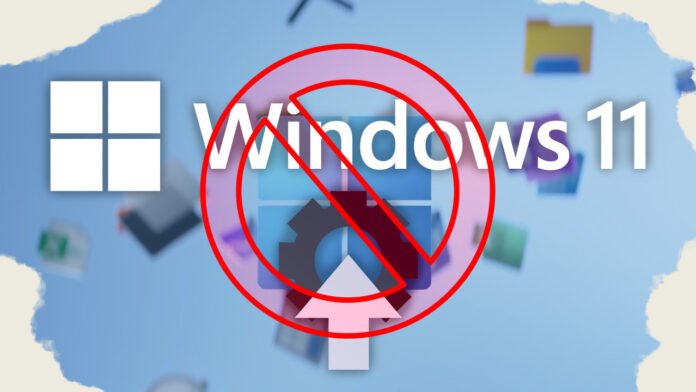You’ll never see a Microsoft Windows upgrade that isn’t met with vociferous negative reactions, and while Windows 11 hasn’t encountered as much vitriol as some past versions of the operating system, that doesn’t mean it’s all rosy. The main beef has been about its hardware requirements. Lesser complaints about interface changes amount to “who moved my cheese?” but still stoke ire from longtime users. In many ways, Windows 11 works just as well as Windows 10. It runs the same software and supports all the same peripheral hardware. And yet, there are quite a few valid reasons to not upgrade to Windows 11.
A primary purpose of coming out with a major new operating system version, whether it’s from Apple, Google, or Microsoft, is to get people to buy new hardware, not to upgrade old ones. Tech giants are less interested in having you upgrade your existing hardware, since it doesn’t provide them any revenue.
I now use Windows 11 almost exclusively on the desktop PC, and I’m here to tell you it’s not a huge adjustment to switch between it and Windows 10. Still, there are things I miss about Windows 10 and reasons you may prefer sticking with that tried-and-true operating system rather than upgrading. Many of the reasons boil down to the fact that Windows 10 got a lot of things right that Windows 11 negates.
Whatever your take on these Windows version choices, come October 14, 2025, Microsoft will no longer support Windows 10. And we strongly urge you not to run an unsupported OS version, as you won’t get crucial security updates.
In the meantime, while you still do have a choice, here are some reasons for sticking with Windows 10 and holding off from upgrading. Feel free to add your own reasons not to upgrade in the comments below.
1. You Might Have to Buy a New PC for Windows 11
(Credit: Asus)
The biggest stink made by Windows commentators at the launch of Windows 11 concerned its new hardware requirements. The need for a TPM security chip got a lot of digital ink, while in my experience, the more widespread barrier to upgrading was a requirement for a more recent CPU. I tested three or four PCs that all had TPM chips, but with CPUs that weren’t recent enough for the upgrade. It turns out that the older chips’ device driver support results in a lot more kernel crashes(Opens in a new window), so Microsoft isn’t being arbitrary with this requirement. You also cannot install the OS in the unlikely event that your PC still runs a 32-bit processor; it only runs on 64-bit Intel/AMD and Arm chips.
That’s all about upgrading existing PCs. If you’re in the market for a new computer, there are still other reasons you might buy one that runs Windows 10, as you’ll see below. A good selection of PCs with Windows 10 preinstalled is still available, and it is possible to downgrade from Windows 11 to Windows 10.
2. The Windows 10 Taskbar Is Better
(Credit: Microsoft/PCMag)
Windows 10 lets you show wider, more informative taskbar buttons and lets you place the taskbar on a side or the top of the screen as well as across the bottom—a big deal to some users. Windows 11 does neither. In 10, the entries are always in the same place. But in 11, if you use the default center alignment, the icon positions, even the Start button, change as you open and close apps. Luckily, you can left-align the taskbar in Windows 11, which solves that last issue, though the others remain.
Another failing is that the Taskbar calendar doesn’t let you add or see events as it does in Windows 10. The 22H2 update of Windows 11 did, however, fix a complaint of many users: the ability to drag and drop files onto taskbar app icons.
(Credit: Microsoft/PCMag)
The new Windows 11 Start menu doesn’t show recently installed apps or frequently used apps. It offers the vague “Suggested” apps which may be based on those criteria, but I haven’t found it as helpful as Windows 10’s clear sections for those categories. The icons in 11 don’t show any info about the apps as Windows 10 tiles do. The earlier OS also gives immediate access to Power (Shut down, Restart, Sleep) and the Settings.
4. Ads Are Coming
(Credit: Microsoft)
Microsoft is taking steps toward an unwelcome new practice of inserting what it calls “badges” (others call it badgering) into basic operating system features such as the Start menu, search box, notifications panel, and even File Explorer. These badges suggest Microsoft services that add functionality to the feature you’re currently using; the tech media have dubbed these ads. (We have an article that shows you how to turn off Windows ads from both third-party and first-party sources.)
The promotions have only been for Microsoft services that many users may actually find helpful, such as OneDrive and Microsoft 365. In my experience, Apple devices are just as guilty of trying to get you to subscribe to services like iCloud or Apple News+ with incessant pop-up messages. I can’t find any mention of Microsoft intending to let third parties use these badges for advertising, only first-party services. In any case, Windows 10 users don’t have to worry about any of this.
5. Windows 11’s Tablet Experience Isn’t as Good as Windows 10’s
(Credit: Microsoft)
I’ve written about the frustrating experience of using Windows 11 on a tablet, and though Microsoft claims to have improved it, I find the opposite. In Windows 10, swiping in from the left and right brings up the very useful Task View and Action Center (another incredibly useful feature gone in Windows 11; see below). You can close an app by dragging a finger down from the top of the screen, and apps defaulted to full screen, as makes sense on a tablet. Windows 11 introduces completely new gestures requiring multiple fingers. Though these gestures are more Apple-like, I question whether they will convert many iPad users to Surface Go users. The 22H2 Windows 11 update added a bit more touch functionality, but it’s still not as pleasant to use on a tablet as Windows 10.
6. Windows 11 Requires Signing In to a Microsoft Account
(Credit: Microsoft)
You’d be hard-pressed to find any Mac users who don’t sign in to an Apple ID account, nor any Chromebook or Android users who don’t sign in to a Google account. But some Windows users are vehement about not wanting to sign in to an account on their PC. If you are one of these people, there’s your reason not to upgrade to Windows 11. Well, at least to the Home edition. The Pro edition doesn’t have this requirement, though it seems that loophole is going away in the future, based on preview releases.
Recommended by Our Editors
For the Home version, you only have to sign in to the account during setup. You can then choose a local account for normal use of the PC. As with the other OSes, signing in to a Microsoft account brings benefits, including OneDrive backup, Store apps, Xbox games, Microsoft Family parental controls, and Phone Link for using your Android phone functions on your PC.
7. The Action Center Is Gone in Windows 11
(Credit: Microsoft/PCMag)
In place of the tidy all-in-one Action Center for notifications and quick settings, Windows 11 splits its functions in a disjointed, somewhat illogical arrangement, somewhat resembling the messy splay of notification boxes you see in macOS (though not quite that bad). In Windows 10, you tap the speaker icon to adjust the sound, the Wi-Fi button to change the Wi-Fi, and the battery icon to see your power situation. In Windows 11 these conveniences are grouped together, so tapping the sound icon brings up the battery and Wi-Fi options, which you’re not concerned about. Windows 11 is less efficient here. Also missing are your appointments in the Notification area’s calendar. Windows 10 even lets you create new appointments in Action Center.
8. You’d Miss the Timeline and Other Deprecated Features in Windows 11
(Credit: Microsoft)
As with all major OS updates, some features come, some features go. The biggest ones to leave Windows in version 11 are the Timeline, Live Tiles, and Internet Explorer. If you run an old business application that requires IE, however, you can still run an Internet Explorer mode within the Microsoft Edge browser. The Timeline is now relegated to the mists of times past. I don’t use it a lot, but find it useful on occasion.
(Credit: Microsoft)
With this one I’m sort of playing the devil’s advocate, since I abhorred the endlessly deep right-click context menus that any apps could add to the File Explorer’s right-click context menu in previous versions of Windows. You can still get to them by clicking on the Show More Options menu item. If that irks you (as it does some users, based on web forums and comment sections like ours), you have one more reason not to upgrade.
10. There’s No Rush: You Still Have Two Years
 Windows 11: The Review
Windows 11: The Review
Microsoft will continue to support Windows 10 until October 2025, so what’s the rush to jump on Windows 11? If you’re content with Windows 10, there’s very little reason to upgrade. That said, some people like always having the newest things and latest designs; Microsoft has stated that there will be no more new features coming to Windows 10. I have not had a problem using Windows 11, and there are certainly appealing things about it, like the updated design and the more-soothing system sounds. But you can keep Windows 10 for now if you prefer, at least for two more years. At that point, the world may be moving on to Windows 12!
Still on the Fence?
Maybe you’re not convinced by the reasons above and want more information about Windows 11. We have you covered. For the contrasting argument, read Reasons to Upgrade to Windows 11. And keep track of all the latest news and tips on our Windows 11 home page.
Get Our Best Stories!
Sign up for What’s New Now to get our top stories delivered to your inbox every morning.
This newsletter may contain advertising, deals, or affiliate links. Subscribing to a newsletter indicates your consent to our Terms of Use and Privacy Policy. You may unsubscribe from the newsletters at any time.
Hits: 0