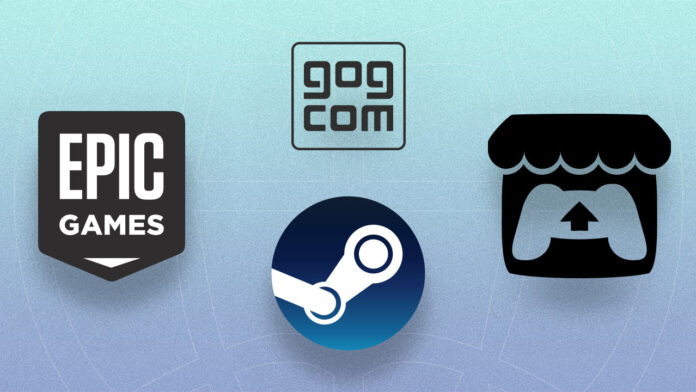There are many places to buy video games, but Steam is easily the most popular among them. Not only is it a one-stop shop for PC games, but you can also add games you bought elsewhere. Whether you purchased a game through EA, the Epic Games Store, GOG, or itch.io, you can add it to Steam as long as it’s installed on your computer. Here’s how to add non-Steam games to the Steam app and the Steam Deck handheld.
Add Non-Steam Games to Steam
(Credit: Carli Velocci)
First, open Steam and click Games > Add a Non-Steam Game to My Library. You can also click Add a Game in the bottom-left corner and select Add a Non-Steam Game.
A pop-up will appear with all the software installed in your programs folder. If your game isn’t listed (and it likely won’t be), hit Browse. Go to the folder where the game is installed, click the game’s executable, and hit Open.
(Credit: Carli Velocci)
The game should now be in the list of apps. Hit the checkbox next to the games you want to add, and click Add Selected Programs. Now the game should be listed in your Steam library just like any other game.
(Credit: Carli Velocci)
The page won’t have any information beyond the name of the game and a button to launch it, but you can still take screenshots through Steam. You can also customize the name of the game by right-clicking on the game in the sidebar, clicking on Properties, and changing the name. Click the Play button to start the game up.
Add Non-Steam Games on Steam Deck
(Credit: Carli Velocci)
If you followed the steps above, the game should also appear in your Steam Deck library. However, if you want to install a non-Steam game directly on the handheld, you must follow a more complicated process. First, hit the Steam button and go to Power > Switch to Desktop on the Steam Deck to open desktop mode.
Make sure the game you want to put on Steam is downloaded onto the Steam Deck, either on internal storage or the SD card, if you have one. For this guide, I’m using a game I found through the Discover tab, which features programs and games you can add to your Steam Deck’s library.
Recommended by Our Editors
(Credit: Carli Velocci)
Once it’s downloaded, open the Steam application on the desktop. The process is the same as if you were on a PC. Go to Games > Add a Non-Steam Game to My Library and choose the game you want to add.
If it’s not listed, click Browse and find the game. Click Add Selected Programs and the game will now be listed in your Steam library. Go back to Gaming mode and it will show up in the main Steam Deck library, too.
 Steam Deck Anniversary: One Year With Valve’s Powerful Handheld
Steam Deck Anniversary: One Year With Valve’s Powerful Handheld
Like What You’re Reading?
Sign up for Tips & Tricks newsletter for expert advice to get the most out of your technology.
This newsletter may contain advertising, deals, or affiliate links. Subscribing to a newsletter indicates your consent to our Terms of Use and Privacy Policy. You may unsubscribe from the newsletters at any time.
Hits: 0