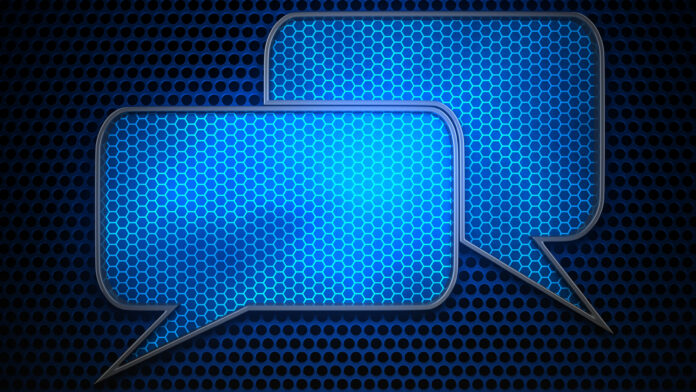Amazon’s Alexa is intended to be a helpful digital home assistant, setting timers, telling you the weather, and buying items off Amazon for you, among other things.
But reports of Amazon employees listening to Alexa voice recordings, or random families having their conversations recorded by Alexa and sent to a random contact, might have you wondering how you can wipe out any record of the inane things you ask Amazon’s digital assistant.
By default, Alexa records everything you say, and those commands are stored on your Alexa account. Want to review what you’ve asked Alexa, delete the more embarrassing inquiries, and tell Amazon to stop listening to your recordings? Here’s how.
Delete Specific Alexa Recordings
What if you asked Alexa a particularly embarrassing thing a few days ago or last month, and you’d like to banish that from your history? You can delete queries one by one or all at once. Open the Alexa app and tap More > Settings > Alexa Privacy > Review Voice History.
This will bring up a menu of everything you’ve asked Alexa. Find the offending question and tap the down arrow next to it. Here, you can listen to a recording of yourself asking that question (yikes). If you do indeed want to get rid of it, tap the downward-facing arrow and select Delete recording.
Delete Alexa Recordings From a Specific Date Range
If you’d truly like to begin anew and have Alexa forget everything you’ve asked her for a larger time period, return to Settings > Alexa Privacy > Review Voice History. Tap the down arrow next to Displaying, and then tap the arrow next to Filter by date. Select Custom and fill in your desired date range. Then tap Delete all recordings from [selected date range]. Confirm in the pop-up, and they’ll be deleted.
Delete Alexa Recordings From the Web
You can also delete your Alexa recordings from your Amazon account on the web. On Amazon.com, hover over Account & Lists on the top right and select Content & Devices from the drop-down menu. Up top, click the Privacy Settings tab and select Alexa Privacy.
Here, the interface will look similar to the one in the app. Click Review Voice History, and either delete recordings one by one, in a custom date range, or all at once.
Another way to delete all recordings: Navigate to Account & Lists > Content & Devices > Devices tab > Echo > [your Echo]. On the right, select Delete voice recordings under Settings. Confirm in the pop-up window to delete all recordings from that device.
‘Alexa, Delete Everything I Said Today’
You can now delete Alexa recordings by voice. Once enabled, just say: “Alexa, delete everything I said today” or “Alexa, delete what I just said.” To enable this, open the Alexa app. Tap More > Settings > Alexa Privacy > Manage Your Alexa Data. Toggle Enable deletion by voice to on. Confirm it in the pop-up menu.
Auto-Delete Alexa Recordings After a Specific Time
Amazon lets you choose how long the company holds on to your Alexa recordings—until you delete them, 18 months, three months, or never. By default, Amazon will save them until you delete. To change this, navigate to More > Settings > Alexa Privacy > Manage Your Alexa Data > Choose how long to save recordings. Make your selection in the pop-up window.
Recommended by Our Editors
Alexa, Don’t Save Anything
Want to live in the moment? Tell Alexa to never record anything you say by going to More > Settings > Alexa Privacy > Manage Your Alexa Data > Choose how long to save recordings and selecting Don’t save recordings. Hit Confirm and Amazon will delete all previous recordings and not record anything going forward.
Review and Delete History of Detected Sounds
When you enable Alexa Guard, Alexa can send you notifications if your Echo detects certain sounds, such as smoke alarms or breaking glass, and let you to listen to those detected sounds. You can then delete these recordings on the mobile app and the web.
On Amazon.com, navigate to Account & Lists > Content & Devices > Privacy Settings tab > Alexa Privacy > Review History of Detected Sounds. On mobile, navigate to More > Settings > Alexa Privacy > Review History of Detected Sounds. You can then listen to sounds and delete them one by one, in a custom range, or all at once.
Stop Sending Amazon Your Alexa Data
As an AI system, the more data Alexa has, the better she’ll perform. How does she get that data? “An extremely small fraction of voice recordings are manually reviewed to improve Amazon services and develop new features,” Amazon says(Opens in a new window). Perhaps you don’t want random Amazon employees listening to your recordings, even if they are anonymized. To limit the reach of your Alexa queries, navigate to Settings > Alexa Privacy > Manage Your Alexa Data > Help improve Alexa and toggle Use of voice recordings to off. Amazon does warn that when you do this, “voice recognition and new features may not work well for you.”
Like What You’re Reading?
Sign up for Tips & Tricks newsletter for expert advice to get the most out of your technology.
This newsletter may contain advertising, deals, or affiliate links. Subscribing to a newsletter indicates your consent to our Terms of Use and Privacy Policy. You may unsubscribe from the newsletters at any time.
Visits: 0