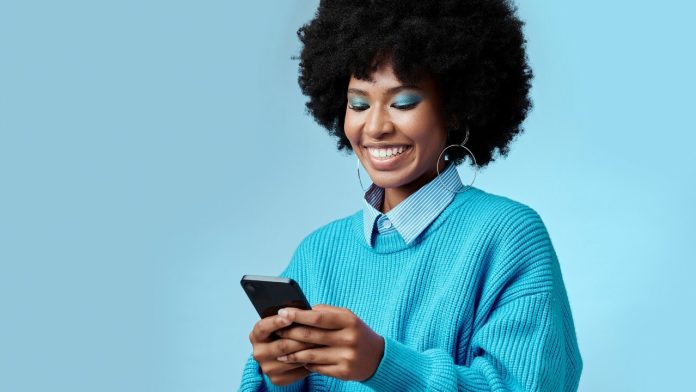Apple iPhone owners don’t have to rely on a Giphy integration to liven up the group chat with a GIF. With Apple’s Shortcuts app, you can make your own animated images. All it takes is a few minutes of setup, and custom GIFs will be at your fingertips whenever you want them.
How to Convert a Live Photo or Video to a GIF
(Credit: Clay Halton / Apple)
The Shortcuts app should come pre-loaded on your iPhone, but you can also grab it from the App Store(Opens in a new window). When you open the app, you’ll see dozens of Apple-created shortcuts that you can add to your phone. For our purposes here, search for “GIF” and choose the Make GIF shortcut.
You’ll be prompted to choose a photo or video from your photo library. Keep in mind that you must choose a Live Photo or video for this to work—for obvious reasons, still photos will not work. You can also choose a photo with the Bounce or Loop effect in place.
(Credit: Clay Halton)
Note that there doesn’t seem to be a limit on how long a video can be. I made one with a video well over a minute and it made the GIF that long. The app will then show you a preview of the GIF. Tap Done, and the GIF will be saved in your Camera Roll. It’s that easy!
Tips for Better GIFs
This shortcut is easy to use, but there are a few ways to make it better:
Recommended by Our Editors
-
Apple lets you edit Live Photos so the shortcut only captures the best parts. Open the image in your photo library, tap Edit, and select the Live Photo icon. You can then drag the arrows on either side to trim the Live Photo.
-
If you plan to make GIFs regularly, simplify the process by adding the shortcut to your Home screen. Long-press on the shortcut in the app, and tap Details > Add to Home Screen > Add.
-
For easy access to all your GIFs, add them to a folder in the Photos app. Under Albums, tap the plus (+) button in the top-left corner and choose New Album. Name the album, select all your GIFs, tap Add, and all your GIFs will be ready to grab at a moment’s notice.
Although we may argue about the correct pronunciation of GIF forever, most of us(Opens in a new window) can agree that they’re a fun way to liven up a conversation. Having personalized ones at your disposal can only make your texts more interesting, so go ahead and flex your GIF-making skills.