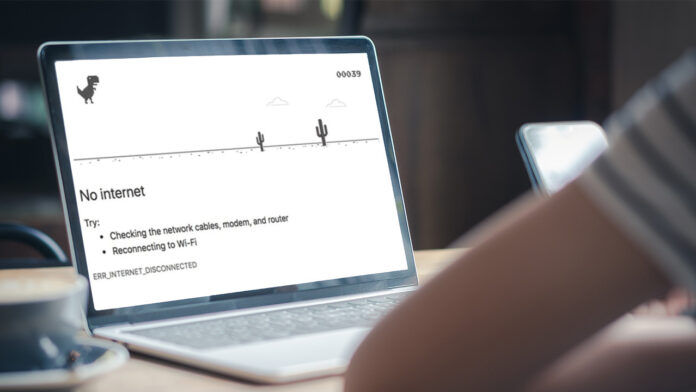Have you ever tried to open a website, and the page just doesn’t load? No matter how many cute characters your browser plasters over its error message, a web page going down is still a source of frustration—especially if you don’t know if the issue is on your side or theirs.
Thankfully, there are some things you can do to remedy the situation. If you are trying to visit your favorite site only to be greeted by “This site can’t be reached,” “The connection has timed out,” or the ever-cryptic 404 error, here are a few things to try.
1. Check Your Connection (and Other Sites)
First, check your spelling. If you accidentally visited pmcag.com instead of pcmag.com, you will run into problems. The other obvious thing: Are you connected to the internet? Check the icon in the corner of your screen to see if your computer detects a strong connection. If you are in Airplane Mode or Wi-Fi is off, that is your culprit.
Try visiting other sites to see if they work. If some sites work and one doesn’t, it probably isn’t your internet connection. If you have problems with other sites, try rebooting your router, as any hiccups there can bring down your entire browsing session.
2. See if the Problem Is on Your End or Theirs
downforeveryoneorjustme.com
Once you have narrowed down the problem to a single site (or a few sites), check to see if those sites are down for everyone or just you. The aptly named downforeveryoneorjustme.com(Opens in a new window) is perfect for this, allowing you to type in any URL to see if the site is up for other people. For problems with mobile networks, ISPs, or server-based online services, check out Downdetector(Opens in a new window).
This won’t necessarily pinpoint the solution, since the website or service could just be down for certain regions, but it’s a good starting point. If one of these tools shows your site as down for everyone, you know the problem is on their end and you will just have to wait for a fix. If it’s a small website with an independent webmaster, they may not even realize their site is down, so it may be worth sending an email.
3. Browse a Cached Version of the Page
If a site is down and you just need to see a single page or article, you may still be able to visit an older, cached version of that page. Google, Bing, and DuckDuckGo all have a similar feature to let you view cached web pages.
To view a cached page on Google, you will need to use a computer as the feature is not available in Google on mobile. In your Google search results for the page, click the three-dot icon next to the result and click Cached from the menu to view Google’s cached version of the page. (You may need to click the arrow icon to unfurl all options.)
Bing
Bing’s cache is similar to how Google’s cache used to work. From the search results, click the down arrow next to the displayed URL and choose Cached to see a saved version of the webpage.
DuckDuckGo
DuckDuckGo does not offer its own cached pages, but can provide Google cache results if you use the search engine’s !cahce bang(Opens in a new window) shortcut with the website’s URL. Type “!cache www.website.com” into the search box to immediately view Google’s cached version of that webpage.
Wayback Machine
You can also punch the URL into a tool like the Internet Archive’s Wayback Machine(Opens in a new window) to see versions of that page throughout its life. However, this method is only helpful if their web crawlers preserved the version of the page that you need. This won’t fix the problem, but it can be a useful workaround under the right conditions.
4. Disable Add-Ons and Other Interfering Software
If the website in question is only down for you, it’s time to look at problems on your end. Sometimes browser extensions can interfere with the proper loading of a page—ad blockers being a classic example. If you have any add-ons running, turn them off or remove them completely one by one and reload the site to see if that works.
You might also try closing any software that may interfere with the web (like network monitoring programs). Sometimes antivirus software can interfere with certain sites too, but take care—if it’s blocking a certain site from loading, there may be a good reason for that, and disabling your security software could put you at risk.
5. Narrow Down the Problem
To determine whether the problem lies with your browser or your PC as a whole, fire up an alternate browser and try to visit the site. (If you usually use Chrome, for example, try loading the site in Firefox or Edge.) You can also try a private browsing window, which will load the site without the cookies used to store your login info and track you around the web.
If the site loads properly in those situations, you know you need to dig into your browser’s settings so you can clear its cache and delete cookies that may be causing problems. If the site doesn’t load in another browser, the problem likely lies somewhere else on your machine.
You can also try visiting the site on another device, like a mobile device (connected to the same Wi-Fi network). If the site loads on your phone but not your computer, you can narrow down the problem to your PC.
Recommended by Our Editors
If the site doesn’t load on your phone when connected to Wi-Fi but loads when Wi-Fi is off, you need to start digging around in your router’s settings. It’s possible the built-in security software, parental controls, firewall, or some other option is blocking your access.
6. Fix Your DNS
When you type an address—like www.pcmag.com—into your browser, it uses something called a DNS server to convert that address to a numeric IP address that directs it to the actual website. Sometimes, those DNS servers can go down, or experience other issues that may prevent a site from loading properly, even on different browsers.
You can try to flush your DNS cache and see if that helps the situation, or even change your DNS server entirely. This can always be changed back if it doesn’t fix the problem.
Fire Up a VPN
It’s possible your internet provider, parental controls, or some other outside force is blocking your access to that specific site. For instance, if you try to watch porn in Utah, Pornhub now blocks access.In these instances, you may be able to get around the block with a virtual private network (VPN), which routes your traffic through another server before going to its destination.
If you already have a VPN, fire it up and see if the site loads properly. Alternatively, if your VPN was already on when visiting the site, try turning it off—the problem may be with the VPN itself. Netflix, for instance, blocks a lot of traffic when it detects the use of a VPN.
If you don’t have a VPN, check out our list of the best VPNs and how to set one up.
(Disclsoure: Downdetector is owned by Ookla, which is owned by PCMag parent Ziff Davis.)
Like What You’re Reading?
Sign up for Tips & Tricks newsletter for expert advice to get the most out of your technology.
This newsletter may contain advertising, deals, or affiliate links. Subscribing to a newsletter indicates your consent to our Terms of Use and Privacy Policy. You may unsubscribe from the newsletters at any time.
Hits: 0