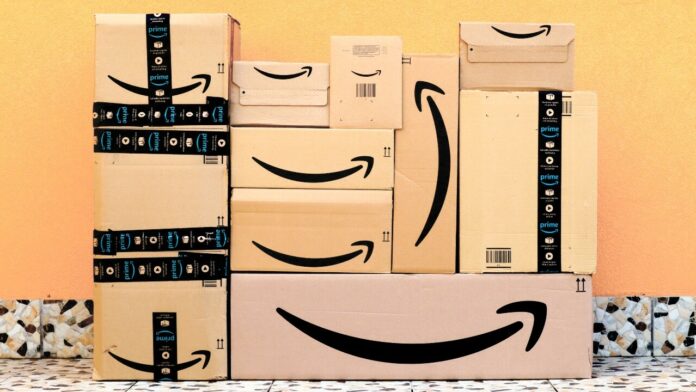Amazon Prime is a valuable service for many people. For $139 per year, you get a range of benefits, including free two-day shipping, streaming movies and TV shows via Amazon Video, a large music library through Amazon Music, unlimited photo storage from Amazon Photos, free PC games with Prime Gaming(Opens in a new window), and a library of books and magazines through Prime Reading(Opens in a new window).
You also have access to free two-hour delivery on groceries in certain cities, early access to special deals, free access to Audible audio series, and a host of other features. A $5 per month add-on gives members access to Amazon’s RxPass pharmacy, and one report states low-cost phone plans could be next.
Altogether, it sounds like quite a package, but what if you decide a Prime membership is no longer for you? Maybe it’s no longer in the budget, or perhaps you signed up just for Prime Day and want to ditch the service. You could have even been tricked into subscribing, according to the FTC.
The good news is that if you are a paying member who has not used your benefits, you are eligible for a full refund of the current membership period, which should be processed within three to five days. Here’s how to cancel your membership.
Cancel Your Amazon Prime Membership
First, sign in to the Amazon website. You can begin the cancellation process one of two ways. Go to Account & Lists > Account > Prime or navigate to Account & Lists > Prime Membership. Either option places you at the Prime membership page with your account details.
Under the Manage Membership section in the top right, click Update, cancel, and more and select End membership from the bottom of the drop-down menu. Amazon then tries to convince you to stay, showing a page detailing your current billing cycle and all the benefits you get from Prime.
If you decide not to cancel at this time, you can still keep your options open. Click Remind Me Later to get a reminder before your membership renews. Otherwise, click Continue to cancel to proceed.
Recommended by Our Editors
Amazon then makes one last-ditch effort to keep you onboard by allowing you to pause your membership instead of cancelling it outright. If you wish to do this, select the Pause on renewal option.
If you are still resolute in your quest to cancel, keep the option set to Cancel on renewal, and then click End on [date] to finally sever ties with your Prime account. Think you will miss the free shipping and other benefits? There are ways to avoid paying full price for a Prime subscription.
Like What You’re Reading?
Sign up for Tips & Tricks newsletter for expert advice to get the most out of your technology.
This newsletter may contain advertising, deals, or affiliate links. Subscribing to a newsletter indicates your consent to our Terms of Use and Privacy Policy. You may unsubscribe from the newsletters at any time.
Hits: 0