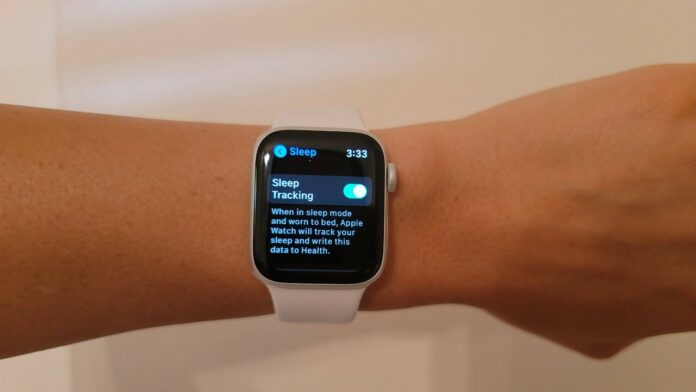Yawwwwn. Waking up feeling tired? Think you’re not getting enough sleep, or even the best kind of sleep? You could turn to your iPhone to create a sleep schedule, but it may be better to track your sleep patterns with a sleep tracker app on your Apple Watch.
In years past, you had to use a third-party app to monitor and record your sleep, but Apple introduced an integrated sleep tracker in 2020 with watchOS 7. The built-in tracker gets the job done, but it doesn’t have all the bells and whistles you might need to fully track and record every aspect of your sleep. For that reason, you may still want to try a separate sleep-tracking app to get a more complete picture of your sleep patterns.
PCMag’s Top-Rated Apple Watches
By wearing your watch to bed and using an app to monitor your sleep, you can learn how long and how deeply you sleep during a typical night. These apps can transfer results to your iPhone, where you can check on your sleeping pattern the next morning and see how your sleep fares over time.
Worried about battery power? Don’t be. Your Apple Watch won’t run out of battery in the middle of the night if you give it a power boost before bed. Connect it to the charger for an hour or two before sleep, and it should last the entire night.
Keep in mind that these apps aren’t always 100% accurate. A more comprehensive test would involve your doctor and a full sleep study where you would be hooked up to monitors. However, these sleep trackers at least offer a good place to start.
Enable Built-In Sleep Tracking
To access the Sleep app, your Apple Watch must be running watchOS 7 on a Series 3 or newer, SE, or Ultra. You’ll also need an iPhone 6s or later running iOS 14 or higher. To update your watch’s software, open the Watch app on your phone and head to General > Software Update.
Before it can track your sleep, your Apple Watch must be set up accordingly. In the Watch app on your phone, open My Watch and select Sleep. Tap Use this Watch for Sleep to enable the feature. Make sure the switches next to Track Sleep with Apple Watch and Charging Reminders have been turned on.
Set Up Your Sleep Schedule
You can then tap Manage Sleep Focus in Settings to set up a sleep schedule, Focus mode, and wind down time. For Sleep Focus, select the people and apps allowed to contact you or send notifications while you’re asleep. Under Customize Screens, you can set the screen that appears during the night to minimize any distractions should you wake up and look at your watch.
Under Schedule, select a wind down time to help you prepare for bed and a wake up time (with or without an alarm) for the next morning. You’re also able to set up Focus filters to determine how your device behaves when you’re asleep.
You can review and further tweak your sleep schedule from the Health app. Tap the Browse icon at the bottom, and select Sleep. In the Your Schedule section, tap Edit to set the schedule for tonight, then tap Done.
To set up additional options, tap the entry for Full Schedule & Options. You can now set the permanent schedule based on different days of the week, change the wind down time, and indicate the number of hours you’d like to sleep as your goal.
You can also modify your sleep schedule directly from the Sleep app (the icon displays a white bed in a blue circle) on your Apple Watch. Tap the schedule, then you can change the Wake Up time, turn on an alarm, and change the Bedtime.
Return to the main screen and tap Full Schedule if you wish to turn off your Sleep Schedule for any specific nights or all nights. Here, you can also add a schedule and change your sleep goal or Wind Down time. Once everything is set up, just go to sleep with the Apple Watch on your wrist.
View Sleep Data
In the morning, you can check the Sleep app on your watch to see how much sleep you got. The screen shows the total number of hours, a graph of the different sleep stages, a breakdown of the sleep stages by minutes or hours, and a record of your sleep for the past 14 days.
For more details, check the Health app on your iPhone. Go to Browse > Sleep to see a bar graph that shows your start and end times for sleep. As you record multiple nights of sleep, you will see your history on a weekly or monthly basis. Tap the bar for a specific day to see the total amount of time you were asleep. Below the graph is your sleeping heart rate.
Tap Show More Sleep Data to see how many nights of sleep were measured, your sleep goal, your average time in bed, and your average time asleep.
Download a Sleep Tracker App to Your Apple Watch
If you don’t think the built-in Sleep feature is enough, you can also use a third-party app to track your sleep. As long as you’re running watchOS 6 or higher, your Apple Watch has a dedicated App Store. That means you don’t have to download an app onto your iPhone and your watch.
To add an app, open the Watch app on your phone. Tap Discover > Explore Watch Apps and select the search icon. Type a phrase such as “sleep trackers” or enter the name of a specific app. Once you find one, tap Get on any free app to install it or select the price button to buy something.
If you already have a sleep tracker app on your iPhone and want to add it to your watch, turn to the Watch app on your phone. Swipe down the My Watch screen until you see the Available Apps section. Tap the Install button for the app you want to transfer it to your watch. The app will then appear under the Installed on Apple Watch section.
Sleep Tracking With AutoSleep
For $4.99, AutoSleep Track Sleep on Watch(Opens in a new window) automatically tracks and records your sleep during the night. First, set up the app on your iPhone where you’re asked several questions to determine your sleeping pattern. You’re then able to adjust your sleep schedule and other factors.
The AutoSleep app on your watch will start monitoring your sleep when you lie down at the specified time. You can set a smart alarm to wake you the next morning and manually tell the app that you’re going to sleep. The next morning, open the app to see how long you were in bed and how long you actually slept.
On the watch app, swipe down to view more data about your sleep. You’re able to view the amount of total sleep, deep sleep, and overall quality of sleep, how long you were awake during the night, and your average heart rate during the night.
You can also see a history of your sleep for as long as you’ve been using the app. As the app records each night’s sleep, it keeps track of the average amount of sleep you get.
To see even more information, you can open the AutoSleep app on your iPhone. Swipe down the different screens to view the total number of hours you slept, your sleep levels, your sleep rating, blood oxygen level, your respiration rate, and other factors.
Recommended by Our Editors
Sleep Tracking With Pillow
The Pillow(Opens in a new window) app can record sound during the night to tell if you’re snoring, talking in your sleep, or making other noises. The basic app is free, but unlocking all the features and functions requires a subscription of $6.99 for a month, $19.99 for three months, or $33.99 for a year.
Pillow can also track power naps and other short bursts of rest. When you’re ready for bed, manually trigger Pillow by tapping the Start button. The first time you do this, the app asks which items you want to track, such as sounds, alarms, and naps.
The next morning when you wake up, open the app and tap the Stop button to turn off the countdown. You can also tap Snooze if you want to restart the countdown at some point.
At the end of a sleep session, Pillow will tell you the number of hours you slept. Swipe down the screen to see the quality of sleep, both for the previous night and past nights. Swipe down further to see how much time you spent in each cycle of sleep and how long you were in bed versus how long you were asleep.
You can also launch Pillow on your iPhone to see sleep quality, hours slept, time in bed, your sleep stages (such as light sleep versus deep sleep), and an overall analysis of your sleep.
Sleep Tracking With Sleep++
Sleep++(Opens in a new window) is a free app ($1.99 without ads) that tries to gauge both the duration and quality of each night’s sleep. On your watch, open the app and tap the Start Manual Night button when you’re ready for bed. The next morning, tap the Stop Sleeping button to turn off tracking.
Sleep++ analyzes your sleeping pattern, shows you the number of hours you were in bed, and gives you a percentage measuring how restless you were during the night. You can also view your sleep information on the Sleep++ iPhone app(Opens in a new window) and opt to sync the data to the Health app.
SleepWatch
At $39.99 a year after a one-week free trial, SleepWatch(Opens in a new window) records and analyzes your overall sleep time, as well as the quality of your sleep, your sleep stages, any sleep disruptions, your average sleeping heart rate and blood oxygen levels, and any noises you make while asleep (such as talking or snoring).
First, set up the iPhone app by indicating your primary goal regarding your sleep. The app also asks for certain data, such as your height, weight, birthdate, and biological gender.
After waking up the next morning, check the app on your watch to see the number of hours you slept and your sleep score. The app also reveals your average sleeping heart rate, blood oxygen level, number of hours of restful sleep, and more.
For additional information, open the SleepWatch app on your iPhone to view detailed screens and graphs that analyze and break down your sleep pattern by all the different factors.
 Hands On With the Apple Watch Ultra
Hands On With the Apple Watch Ultra