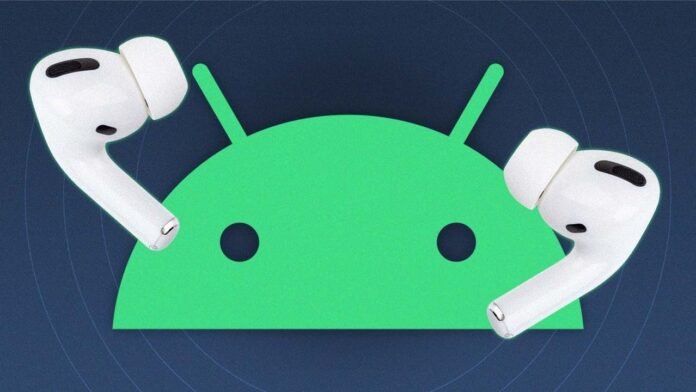There are perfect pairings in this world. Peanut butter and jelly. Beyoncé and Jay-Z. AirPods and Androids. No, really, hear us out.
AirPods, AirPods Pro(Opens in a new window), and AirPods Max are not iOS-exclusive devices. If you’ve been eyeing those wireless earbuds, but don’t want to give up your Android device, we’ve got good news. AirPods pair with basically any Bluetooth-enabled device.
You won’t get all the included features that you would with an Apple device. The battery indicator for the AirPods won’t display on your phone, and Siri won’t be available to answer any of your requests. However, you can download the MaterialPods(Opens in a new window) app to display battery life on your phone and launch the Google Assistant after double-tapping an earbud.
If this still sounds like a good idea to you, here’s what to do:
Recommended by Our Editors
On your Android device, make sure Bluetooth is on and go to Settings > Connected Devices > Bluetooth. For AirPods and AirPods Pro, make sure the AirPods are in the charging case, open the lid, and press and hold the setup button on the back of the case for about five seconds or until you see the status light flashing white. For AirPods Max, press and hold the noise control button for about five seconds or until you see the status light flashing white.
 Apple AirPods Pro Review
Apple AirPods Pro Review