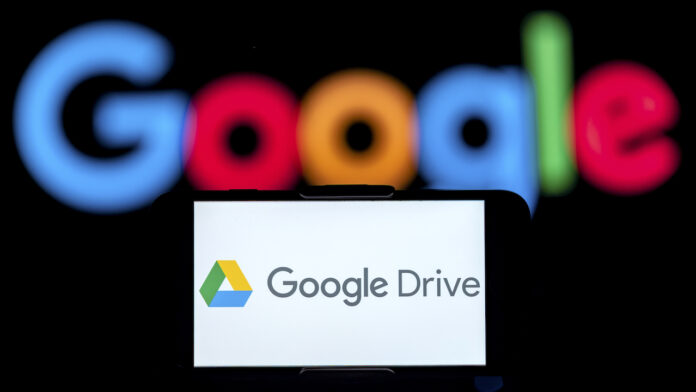No internet? No problem. Offline capabilities on Google Drive let you finish a slideshow on the morning commute, update family finances in a Wi-Fi dead spot, and edit documents from 40,000 feet in the air. Here’s how to work on Google Docs, Sheets, and Slides offline.
What You Need to Access Google Docs Offline
-
Google account
-
Chrome or Edge browser
-
No private browsing or Incognito Mode.
-
Google Docs Offline Chrome extension(Opens in a new window)
-
Internet connection for initial setup
-
Enough space on your devices to store the docs you want to access offline
How to Set Up Google Docs Offline on Your PC
(Credit: PCMag/Google)
Enable Offline Access
On the desktop, open Google Drive and sign into your account. Click the Settings menu (gear icon) in the top left corner, select Settings. Under Offline, check the box under Create, open and edit your recent Google Docs, Sheets, and Slides files on this device while offline.
(Credit: PCMag/Google)
Offline access can also be turned on directly in Docs, Sheets, or Slides. Open any Google document, spreadsheet, or presentation and, at the top, next to the file title, click the cloud icon to see document status. If the content is not ready to edit offline, an explanation will appear. Click Turn on to preserve it for offline use. (Those running Microsoft Edge will be redirected to the Chrome Web Store to download the Google Docs Offline extension(Opens in a new window).)
(Credit: PCMag/Google)
You can also click File > Make available offline. From there, simply open Google Docs, Sheets, and Slides when you lose internet access, and get to work.
Disable Offline Access
If you’re working on a public or shared computer, or just don’t need offline access anymore, navigate back to settings and toggle offline access to off.
How to Set Up Google Docs Offline on Mobile
Even in the age of portable PCs, opening a laptop on the train or in the middle of dinner with the in-laws isn’t always practical (or acceptable). Thankfully, Google’s offline function also works on most smartphones and tablets, for those times when you need to work on the sly.
(Credit: PCMag/Google)
Using an Android or iOS phone or tablet, open the Google Docs, Sheets, or Slides app and navigate to Menu > Settings and toggle Make recent files available offline to on.
Assuming you have enough storage, recently accessed files will be automatically saved offline once you enable the feature; find them via Menu > Offline. If you try to open any other documents, Google will ask if you want to save it for offline use, but that won’t actually happen until you re-connect to the internet.
For more, check out these Google Drive Tips You Can’t Afford to Miss.
Like What You’re Reading?
Sign up for Tips & Tricks newsletter for expert advice to get the most out of your technology.
This newsletter may contain advertising, deals, or affiliate links. Subscribing to a newsletter indicates your consent to our Terms of Use and Privacy Policy. You may unsubscribe from the newsletters at any time.
Hits: 0