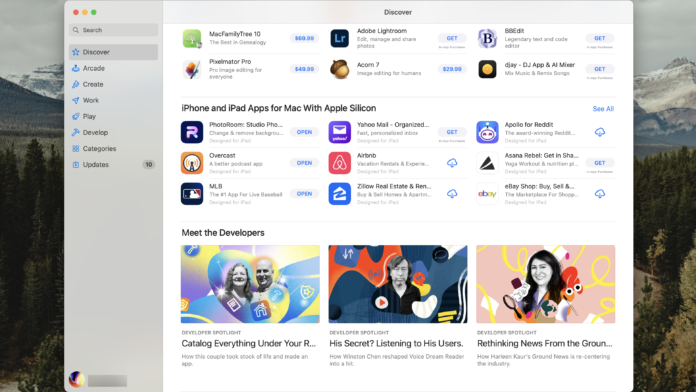Apple offers iPhone, iPad, and Mac users a robust collection of apps, but those on iOS and iPadOS have long been restricted to the App Store, while Mac owners use the Mac App Store for all their software needs.
That changed with the launch of Apple Silicon. If your computer has Apple’s M1 or M2 chip, you can use your favorite iPhone (and iPad) apps natively on your Mac, too. Just look for the Designed for iPhone or Designed for iPad designation in the Mac App Store.
Accessing iPad and iPhone apps on a computer opens up a new world for photo editing, podcast listening, gaming, and more. Apps like Overcast and PhotoRoom can now bring the mobile experience to the bigger screen. It doesn’t take much work to get some of your favorite programs onto your Mac desktop or laptop. Here’s how to download your apps and configure the controls.
What You Need to Run Mobile Apps on a Mac
As seen in macOS Ventura
(Credit: Apple)
To run iPhone or iPad apps on your Mac, you will need a machine with an Apple Silicon chip inside. At this point, most computers Apple sells include some variation of the M1 or M2 chip, including:
-
MacBook Air from late 2020 and later
-
Mac mini from late 2020 and later
-
MacBook Pro 13-inch from late 2020 and later
-
MacBook Pro 14-inch and 16-inch from 2021 and later
-
iMac from 2021 and later
-
Mac Studio from 2022 and later
To check your specific computer, click the Apple logo in the top-left corner of the screen, and select About This Mac. In macOS Ventura and later, the Chip label on the pop-up window will either show Apple or Intel. For older OSes, look to the Processor label.
How to Install Mobile Apps on a Mac
(Credit: Tyler Hayes)
To download iPhone and iPad apps on your Mac, launch the App Store from your computer and click your account name in the bottom-left corner. This will show the apps you have downloaded and purchased through your account, across various devices.
Select the iPhone & iPad Apps text to see all the apps from those devices that can be installed to your Mac. Paid apps will be available to download again for free, though some may need to have a current subscription to fully function.
Note that you may find that not all your iPhone and iPad apps are available for download. Developers have the option to opt out from allowing their apps to work on a Mac. For example, Instagram cannot be used on a laptop or desktop (you can view your account from the web, though). Other apps may be available for download but may not have been fully tested by the developer, so they may not work correctly.
Recommended by Our Editors
If you utilize Family Sharing for apps, you can also see apps downloaded by other people connected to your account. After clicking the account name in the bottom-left corner of the App Store, click on the same name on the right side to see other available apps.
Add Touch-Alternative Controls
Macs don’t have touch screens (yet), so some of the controls may be a little different from what you’d experience on a mobile device. To activate alternative touch controls, click the app name in the top-left corner of the screen. Select Settings and turn on Touch Alternatives. The diagram presented on the menu screen will show the available options, including the ability to tilt, swipe, and scroll. You can also select the Game Control tab to enable these controls through a gamepad.
Can You Use Mac Apps on an iPad?
The short answer is no. You can’t natively run Mac apps on an iPad. A current workaround is to use remote access software, such as Screens(Opens in a new window), to see and manipulate your Mac screen on an iPad. It’s not a perfect solution, but it at least feels like you’re running Mac software on an iPad.