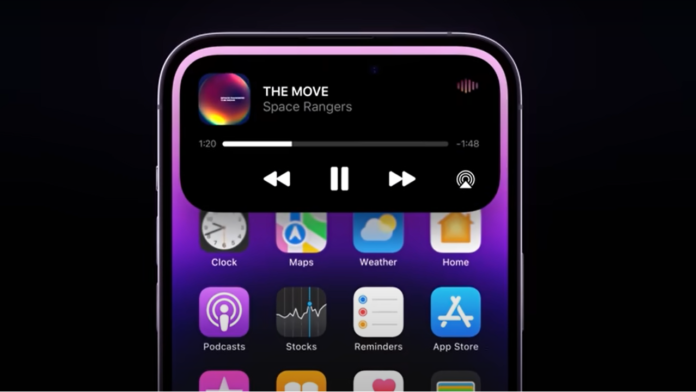The notch at the top of the iPhone has been a familiar sight for the past several generations. But other than housing the True Depth front camera, it’s wasted space that eats into your screen. To make that space more useful, Apple has turned the notch into an interactive feature called the Dynamic Island for the iPhone 14 Pro and iPhone 14 Pro Max.
The Dynamic Island is not available on the iPhone 14 or iPhone 14 Plus, though the feature is reportedly coming to all iPhone 15 models. Those with a Pro model don’t need to enable or configure anything for the Dynamic Island to do its job; it automatically kicks in when your phone is unlocked and any supported activity is running. Here’s how to use the Dynamic Island, and what it can do to enhance your iPhone experience.
What Can the Dynamic Island Do?
The Dynamic Island can display notifications for Apple Pay transactions, low battery warnings, AirDrop transfers, and privacy indicators. It can also reveal various background tasks, such as Apple Maps directions, incoming phone calls, music being played, SharePlay sessions, and screen recordings. The feature also works with many third-party apps to display relevant information.
In many cases, you can press down on the Dynamic Island to open the activity in a larger window. In other cases, you can tap the Dynamic Island to launch the activity in its full-screen app. You can also swipe on it to expand or contract the window. Here are several examples of how this works.
Apple Pay Transaction
Make a purchase using Apple Pay. After you double-click the side button to confirm the transaction, the Dynamic Island displays a swirling green image to indicate the Face ID authentication. After your face has been authenticated and the purchase has gone through, the image turns into a green smiley face.
AirDrop Transfer
When you use AirDrop, the Dynamic Island serves as a visual status indicator. When items are shared with you, there will be an AirDrop status indicator on the Dynamic Island as the files are transferred. When the transfer is complete, a checkmark will be displayed.
Privacy Indicators
Your iPhone displays a visual privacy indicator whenever an app or service is accessing your camera or microphone. On the iPhone 14 Pro and Pro Max, those indicators appear in the Dynamic Island. Open an app that can access your camera, and a green dot appears in the display. Open an app that can access your microphone, and an orange dot appears. (On other iPhones, these indicators show up(Opens in a new window) on the right side of the screen.)
Set a Timer
You can use a timer through the Dynamic Island. First, open the Clock app and set a timer; the Dynamic Island displays the countdown in minutes. Press down on the display to expand the information so you can see the timer and also pause or stop it. Tap the Dynamic Island to open the Clock app and timer in full screen.
Phone Calls
When you’re on a call and open to the Home screen, the Dynamic Island displays the ongoing duration of the call and a gauge showing the volume level. Press down on the display to see the duration and name or number of the caller, change the audio source, and hang up the call. Tap the display to open the Phone app full screen.
Recommended by Our Editors
Apple Maps Directions
When navigating with Apple Maps, you can return to the Home screen to see turn-by-turn directions in the Dynamic Island. Press down on the display to show the next turn with an option to end the route. Tap the Dynamic Island, and the Maps app opens in full screen.
Play Music or Audio
Fire up a song, podcast episode, audiobook, or any other piece of audio. At the Home screen, the Dynamic Island shows you a small image of album art and a volume gauge. Press down on the Dynamic Island to see a larger display with the album art, the name of the song, and the artist, as well as a control to pause, play, go back, go forward, and change the audio output.
Screen Recording
If you want to record your screen activity, the Dynamic Island shows a record button that indicates the screen is being captured. Tap or press down on the Dynamic Island to show a timer and a button to stop the recording. Press the Stop button, and the display indicates that the recording was saved to your photo library.
What Third Party Apps Support Dynamic Island?
Several third-party apps can display information and updates on the Lock screen and the Dynamic Island. They include Calzy(Opens in a new window), Carrot Weather(Opens in a new window), Flighty(Opens in a new window), Google Maps(Opens in a new window), Pestle(Opens in a new window), Posture Pal(Opens in a new window), SmartGym(Opens in a new window), Steps(Opens in a new window), Sticky Timers and Countdowns(Opens in a new window), and TV Remote(Opens in a new window). Most of these apps, and many other supported programs, work similarly to Apple’s built-in offerings.
 Hands On With the Apple iPhone 14 Pro Lineup
Hands On With the Apple iPhone 14 Pro Lineup
Like What You’re Reading?
Sign up for Fully Mobilized newsletter to get our top mobile tech stories delivered right to your inbox.
This newsletter may contain advertising, deals, or affiliate links. Subscribing to a newsletter indicates your consent to our Terms of Use and Privacy Policy. You may unsubscribe from the newsletters at any time.
Hits: 0