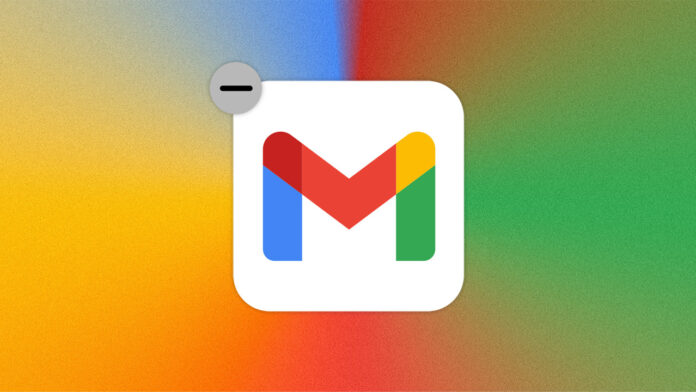Gmail may be the most popular email services around, but that doesn’t mean you’re stuck with it forever. If you have an old account you want to remove or just want Google out of your life, you can easily delete your account, though there are a few caveats to keep in mind.
While Google does offer a brief period where you can recover a deleted account, there is no coming back after that deadline has passed. Once an account is deleted, you can never create a new one with the same email address. If you want to return to Gmail, you will have to create a new account with a new email address.
Before you delete your account, there are a few tasks you will want to perform first, such as replacing login information and backing up your inbox.
Set Up Your New Email Account
(Credit: Lance Whitney/Microsoft)
Even if you no longer want to use your Gmail account, chances are you will still want an email address. You can create a new Gmail or find a replacement service, such as Outlook, iCloud, or Yahoo. Whatever you decide, make sure your new account is set up before doing anything else.
Part of this setup process will be informing your many email contacts of your new address and also updating your online accounts with new logins. Remember, deleting your Gmail account doesn’t mean you have to lose access to Google’s many services. You can get rid of a Gmail account and still use a different email client to access Google Play, Google Docs, and YouTube.
(Credit: Lance Whitney/Twitter)
Check the services you use across the web, such as Facebook, Twitter, Amazon, eBay, and others. Find the settings screen through which you can change your email address. In some cases, you may need to first add your new address and then remove the old one. Typically, the website will send you a confirmation message to verify your new email address. Respond to that confirmation to ensure that your new email address is now the point of contact.
Export Your Gmail Messages
(Credit: Lance Whitney/Google)
Before deleting your Gmail account, you can export your messages so that your data won’t be lost. To do this, open the Google Takeout page(Opens in a new window) and make sure you are logged into the account you want to delete. This page displays all the Google data that you can export.
You can deselect any data you don’t want to save, but make sure the box for Mail has been checked. Scroll to the bottom of the page and click Next step.
(Credit: Lance Whitney/Google)
Review the settings on the next page to set the destination, frequency, file type, and file size. For example, you might choose to receive the export via email so you can then decide what to ultimately do with your messages. When ready, click the Create export button.
(Credit: Lance Whitney/Google)
You will then receive an email notification when the export is done. Open the email, then click the Download your files button. Unzip the downloaded file, and you will see that the actual email messages are stored in an MBOX format(Opens in a new window), which you can open in certain email clients, either directly or with the help of a third-party tool like Windows MBox Viewer(Opens in a new window).
Delete Your Gmail Account
(Credit: Lance Whitney/Google)
Now it’s finally time to delete your account. Sign into your Google Account page(Opens in a new window), then click the Data & privacy category on the left sidebar. Scroll to the Download or delete your data section and click the Delete a Google service option.
(Credit: Lance Whitney/Google)
Click the trash can icon next to Gmail, and a notification will appear. In order to access various Google services, you will need an account. Choose an existing address or a new one. Select Enter a new email address, then click Next and enter the replacement address.
(Credit: Lance Whitney/Google)
Click the Send verification mail link to receive an email from Google confirming your account deletion. Click the link in the email, then check the box next to Yes, I want to delete [name of Gmail account] permanently from my Google Account. Click the button for Delete Gmail.
Recommended by Our Editors
A notification confirms that your Gmail account has been deleted. You will now have to use your other email address to sign into other Google services.
(Credit: Lance Whitney/Google)
If someone tries to email you at your defunct Gmail address, they will receive a message telling them the email was undeliverable. To avoid this, make sure to inform all your contacts that your Gmail address is no longer valid and that they need to use your new email address to reach you.
How to Restore Your Gmail Account
(Credit: Lance Whitney/Google)
Should you change your mind, you can bring your Gmail account back to life, but you need to be quick about it. You have just a few hours or days, rather than a few months. Open the Account Recovery page(Opens in a new window) and sign in with your deleted account, then click Continue.
You can then reactivate your Gmail account with the same email address by adding Gmail to your replacement account. Add your phone number and click Submit. You must then verify the account by entering the code sent to your phone.
(Credit: Lance Whitney/Google)
If you don’t remember the password to your deleted account, Google offers to send a verification code to your replacement email address. Enter that code and click Next. You’re then prompted to create a new password. Now, open Gmail and add your deleted account.
Like What You’re Reading?
Sign up for Tips & Tricks newsletter for expert advice to get the most out of your technology.
This newsletter may contain advertising, deals, or affiliate links. Subscribing to a newsletter indicates your consent to our Terms of Use and Privacy Policy. You may unsubscribe from the newsletters at any time.
Hits: 0