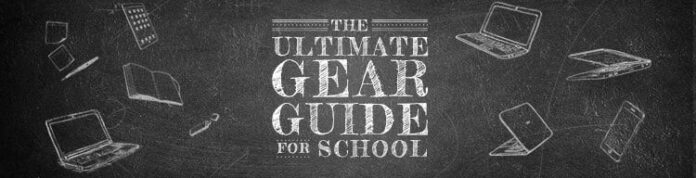Hearing the words “budget desktop PC” may conjure some negative vibes, but it doesn’t have to be that way. In the desktop computer world, inexpensive no longer equals slow or low-quality.
Whether you’re replacing an older, flagging PC, setting up a digital signage solution, or equipping a new or temporary office that needs only simple computing, a budget or mini PC may do the job. Today’s budget desktops offer a modest baseline for performance and decent flexibility while lasting longer than they used to. We’re talking about desktops that cost $800 at the very most, with many coming in a bit under $500 and a few even well below that—even here in inflationary 2023.
Below, we’ve listed the best budget desktops that we’ve run through our full gauntlet of testing, followed by a detailed buying guide that’ll answer your most common questions before making a purchase.
The Best Budget Desktop Computer Deals This Week*
*Deals are selected by our commerce team
Deeper Dive: Our Top Tested Picks

Acer Aspire TC-1760-UA92
Best General-Use Budget Desktop
Why We Picked It
A few speed demons may complain that Acer’s Aspire TC-1760-UA92 has merely a perfectly adequate Intel Core i5 instead of a faster Core i7 CPU and integrated graphics that can’t play demanding games, but they’ll have a hard time finding anything else to gripe about. This desktop ($619.99 as tested) offers perky everyday performance, 512GB instead of 256GB of solid-state storage, and up-to-date Wi-Fi 6. It even has two HDMI ports to boost productivity with a dual-monitor setup.
Who It’s For
If you want an affordable yet capable PC, it’s hard to do better than this Aspire microtower. The TC-1760 has handy front-mounted USB 3.2 ports (both Type-A and Type-C), a bonus DVD burner optical drive, and a basic USB keyboard and mouse. Storage is expandable, though the power supply lacks the GPU connector you’d want for a robust discrete graphics card, and Acer resists the temptation to clutter the system with unwanted bloatware.
PROS
- Peppy everyday performance
- Wi-Fi 6 and Bluetooth 5.2
- Supports two HDMI monitors
- 512GB storage
- Built-in DVD burner

HP Pavilion Desktop TP01-2060
Best Home-Office Budget Desktop
Why We Picked It
Most budget desktops have adequate but not impressive horsepower. HP’s Pavilion Desktop TP01-2060 stands apart with a potent eight-core AMD Ryzen 7 processor, tempting users who plan to do a bit of photo or video editing or other digital content creation in addition to routine productivity and online tasks, and its dual storage drives (a 256GB SSD plus 1TB hard drive) ensure you won’t run out of room. Five USB 3.2 ports (four Type-A and one Type-C) are conveniently located up front.
Who It’s For
Power users with not-so-powerful wallets will find the Pavilion fills the bill, though it won’t support a dual-monitor setup (it has only one HDMI monitor port rather than two) and its Wi-Fi 5 networking means slower downloads than Wi-Fi 6 or 6E. If you can live with those limitations, the compact and quiet HP is a winning choice.
PROS
- Potent eight-core AMD Ryzen CPU
- Ample, upgradable storage
- Lots of front-panel ports
- Quiet operation
CONS
- Only one HDMI video output
- Wi-Fi 5, not 6
- Preloaded bloatware

Lenovo IdeaCentre AIO 3i
Best Budget All-in-One Desktop
Why We Picked It
Most budget desktops make you pay extra for a monitor and speakers, but the Lenovo IdeaCentre AIO 3i is a rare example of a bargain-priced all-in-one. Starting at $529 ($599 as tested), this stylish unit offers a 22-inch, thin-bezel screen as well as a generous 16GB of RAM and 1TB solid-state drive. The full HD display is brighter and more colorful than you might expect for the money, the built-in speakers aren’t bad, and you’ll find a good array of ports (though alas no USB-C).
Who It’s For
We’re big fans of all-in-one desktops, and the AIO 3i is an admirably affordable example. Its main shortcoming is an underwhelming Intel Pentium Gold processor, but its performance is suitable for an online kiosk or homework station. Its stand even has an indented niche to stash your mouse, phone, or keys.
PROS
- Solid screen for the money
- Bundled mouse and keyboard
- Decent speakers
- Plenty of ports
CONS
- No USB-C ports
- Lackluster CPU performance

MSI Pro DP21
Best Budget Mini Desktop
Why We Picked It
Only one-tenth the size of the midtowers that dominate the budget desktop market, MSI’s Pro DP21 delivers surprisingly perky performance in a petite package that can rest on your desk horizontally, vertically in the included stand, or hide behind a monitor or cling to the underside of your desk thanks to a VESA mount. It also starts at just $329, with our review unit ringing up at $471 with a quad-core Intel Core i3 processor, 8GB of memory, a 256GB solid-state drive, Windows 11 Home, and a basic USB keyboard and mouse.
Who It’s For
If you’re on a budget and not into the DIY assembly of most mini PCs, the DP21 is a great way to save desk space. The four antique USB 2.0 ports on the front panel aren’t too useful, but there are four USB 3.2 ports (three Type-A, one Type-C), 4K HDMI and DisplayPort monitor connectors, Gigabit Ethernet, and audio jacks around back. Plus, you get Wi-Fi 6, Bluetooth, and room inside for up to 64GB of RAM, two 2.5-inch drives plus an M.2 SSD, and even an Intel 12th Gen CPU upgrade instead of the usual fixed mobile processor.
PROS
- Compact, VESA-mountable design
- Well-priced
- Peppy Core i3 processor
- Ample connectivity including Wi-Fi 6 and Bluetooth
- Easily upgradable

Lenovo Legion Tower 5i (2021)
Best Budget Gaming Desktop
Why We Picked It
Most under-$1,000 gaming desktops get by with a quad-core CPU and a 4GB graphics card, but Lenovo’s Legion 5i ($949 at Best Buy in the case of our test unit) goes two better with a six-core Intel Core i5 processor and 6GB Nvidia GeForce GTX 1660 Super for smooth 1080p gameplay. It even copies costlier rigs’ see-through side panel and customizable four-zone RGB lighting.
Who It’s For
Of course the Legion 5i costs more than a PlayStation or Xbox, but just try surfing the web or doing schoolwork or home-office productivity on one of those. Cash-conscious gamers will find little to complain about (well, maybe its 8GB rather than 12GB or 16GB of standard RAM is a small gripe), while enjoying the Lenovo’s clean design and dual storage drives.
PROS
- Six-core CPU and 6GB GPU for under $1,000
- Stylish case with customizable lighting
- Quiet under load
CONS
- Inadequate 8GB of RAM as tested
- Could use a front USB-C port

HP Slim Desktop (S01-aF0020)
Best Basic Desktop for Kids
Why We Picked It
A budget under $400 limits your PC-buying options. We won’t pretend HP’s Slim Desktop S01-aF0020 is a powerhouse—it has a mild-mannered AMD Athlon processor and no USB-C ports—but it’s a more than capable compact desktop for schoolwork and going online. Only 10.6 by 3.7 by 11.9 inches (HWD), the HP can fit into any room of your house, and offers some upgradability thanks to vacant M.2 SSD and memory slots and a 3.5-inch drive bay. (You can forget about a graphics card for gaming, however.)
Who It’s For
Easy on the eyes as well as your wallet, the Slim Desktop will serve your kids well, though you might want to treat them to a better keyboard and mouse. There are certainly nicer PCs available, but few or none at this low price point.
PROS
- Inexpensive
- Lightweight, compact chassis with small AC adapter
- Plenty of storage (two M.2 slots, 3.5-inch bay, optical drive)
CONS
- No USB-C ports
- Poky laptop-class AMD Athlon processor
- No way to install even a modest discrete GPU
- Flimsy keyboard and mouse

Dell XPS Desktop (8950)
Best Highly Configurable Budget Desktop
Why We Picked It
XPS is Dell’s premium line, priced and positioned above its Inspiron consumer models, so it’s slightly surprising to see the XPS Desktop in this budget roundup. But while it’s possible to spend a small fortune on an XPS system with a liquid-cooled Intel Core i9 processor and Nvidia GeForce RTX 3090 graphics card, the midtower starts at a reasonable $749. That’s about $150 more than a comparably equipped Inspiron, but the latter desktop doesn’t offer nearly as many configuration choices for custom buyers.
Who It’s For
If you want a home PC that can grow as your needs change—if your son or daughter morphs into a rabid teenage gamer, say—the XPS is a classy choice. A rolled steel chassis and mostly aluminum front panel make the Dell desktop unusually handsome (it’s available in Platinum Silver or a dark blue dubbed Night Sky), and you’ll find plenty of front ports and internal expansion room.
PROS
- Flexible configurations, from entry-level to top-end
- Chic design
- Easy to upgrade
- Good port selection
CONS
- Proprietary power supply
- Lacks removable dust filters

Acer Aspire TC-390-UA92
Best Budget Desktop for Prosumers, Creators
Why We Picked It
Once again, an AMD processor delivers more oomph than budget buyers are used to. Acer’s Aspire TC-390-UA92 sports a Ryzen 5 3400G CPU with Radeon RX Vega 11 integrated graphics, giving it good speed for an under-$500 PC. Its compact design includes an optical drive, Wi-Fi, and Bluetooth (though we wish it had USB-C ports) and its basic-black-box styling won’t clash with any decor.
Who It’s For
Space inside the chassis is a little tight and the 250-watt power supply is a nonstandard unit that’ll limit your options for graphics upgrades. But if you’re looking for solid performance under half a grand, the Aspire TC-390 fills the bill.
PROS
- Excellent speed for an under-$500 desktop, thanks to AMD Ryzen CPU
- Compact, straightforward design
- Optical drive, Wi-Fi, and Bluetooth included
CONS
- No USB Type-C ports
- Graphics upgrade options are limited
- Nonstandard power supply
- Fairly tight interior

Raspberry Pi 4
Best Raspberry Pi for Tinkerers, Makers
Why We Picked It
For years PC tinkerers and beginning programmers have found ultra-cheap Raspberry Pi circuit boards easy and fun paths to app development or robot or device control. The Raspberry Pi 4 Desktop Kit is much costlier than its bare-bones siblings—it costs a whopping $120, while base models start at $35—but is arguably the first Pi to qualify for actual use as a desktop PC. It comes with everything you need to connect an HDMI monitor or TV set and start surfing the web, including a 16GB microSD card and official keyboard and mouse.
Who It’s For
To be sure, the Raspberry Pi remains strictly for DIY hobbyists rather than civilian consumers; if you’re not interested in writing code to get peripherals working or installing the Linux-based Raspbian operating system, steer clear. But there’s little doubt this generation is the tastiest Pi yet.
PROS
- Most powerful Raspberry Pi to date.
- Offered in three RAM amounts.
- Supports two 4K external displays.
- Gigabit Ethernet jack onboard.
- USB 3.0 support.
CONS
- When taxed without an active cooling source, struggles with overheating.
Buying Guide: The Best Budget Desktop Computers for 2023
Now, a handful of our chosen picks above may not be what you normally picture when imagining a desktop, but you’d be surprised at the capability of some of these small boxes. These PCs are certainly able to surf the web, stream videos to a monitor or big TV, operate a public display, or allow you to work on simple documents and other everyday productivity tasks. They can even run web-based games, should you have the need. They come in a few different shapes and sizes, most tending to the small. The closer-to-full-size towers, meanwhile, can do just about everything you expect from a modern home PC.
(Credit: Molly Flores)
Shopping for a budget desktop isn’t too different from standard desktop-buying considerations, but there are some key things to know. If you’re looking at a very small system, mini PCs tend to come in a limited set of models to choose among, tightly designed to do what they do well. Intel’s Next Unit of Computing (NUC) mini-PC line is among the most configurable, with plenty of variation among its models. These machines can be bought as fully configured systems, or, for the more DIY-minded, as barebones kits that enable you to install components of your choice.
(Credit: Molly Flores)
Intel is a big player, but not the only one when it comes to small, inexpensive desktops. Compact-system specialists such as Azulle, ECS, Shuttle, and Zotac focus on this area, and some broader PC players such as Asus have offerings in this category, too. Apple has one, as well: the Apple Mac mini sits toward the top of budget pricing (starting at $599), but is undeniably appealing.
Read on to see what to look for in these systems, and what kind of components you can find inside. If you’re interested specifically in tiny PCs but budget is less of a factor, also check out our picks for our favorite micro-desktops overall. There’s plenty of crossover between the two, but not every tiny PC is inexpensive.
Budget PC Form Factors: What Size Do You Need?
What’s immediately obvious about most of these budget PCs? How they look. Modern components have made the PC performance baseline very solid, even on a $500 tower, versus what it used to be. This allows traditional small- and midsize-tower PCs to thrive in this price range. These remain some of our favorites for the money, as time-tested solutions to home computing.
(Credit: Zlata Ivleva)
You’ll also see an assortment of (impressively) small boxes, bare boards, micro towers, and even some stick-shaped PCs to choose from. The smallest of these systems measure just a couple of inches tall and only a few more across, while several of our top picks are mini boxes just a few inches tall and wide—and it’s hard not to marvel at these systems running full Windows 10 or 11. With their small size and dialed-down power, they save you not just money, but space, which can be crucial in certain usage situations. If you want to just plug one in out of sight behind a monitor or HDTV, you’ll hardly know it’s there.
Despite their compact sizes, our favorite small models still offer a respectable number of ports. The best of these boxes offer plenty of physical connectivity and expansion options, which make them versatile depending on the deployment. If you need to connect displays and peripherals or add storage, there’s an option here for you. The larger towers, of course, provide a more comprehensive complement of ports, including some up-to-the-minute options like USB-C ports.
What Components Should You Look for in a Budget PC?
It should come as no shock that you’ll find lower-power processors in these less-expensive desktops, but you may be surprised at how capable some of them are for the size and price. But you’ll need to select carefully.
CPU advancements mean that the floor is higher than it used to be. All modern budget systems will have at least a dual-core CPU (some have quad- or even six-core chips), and most take just a few seconds to boot up. A handful of these models (usually, mini-towers) actually include an Intel Core i5 desktop-strength processor, in some cases even a legitimately quick six-core/six-thread chip. An important note, however: Mini PCs, and even some small mini-tower-style models, may use mobile-grade processors instead of desktop ones. Look at the name of the CPU when shopping; any Intel or AMD CPU ending in “G5,” “G7,” “H,” “U,” or “P” in a small desktop is a laptop-equivalent processor.
(Credit: Molly Flores)
For either type, though, web browsing, streaming video, displaying data, and working in simple documents is a snap. All of these models are far from pro workstations (you’ll still want a more powerful and more expensive chip if you’re planning on editing media or holding web conferences for business with multiple participants), so it’s important to tailor your expectations to the specs. With the models that indeed use low-power laptop CPUs, you may save a bit of money and reduce noise and power consumption. These are demonstrably slower than entry-level desktop CPUs, but an okay fit for a child’s computer or a basic streaming media server. Just be wary of these processors if you’re shopping for your main productivity PC, as their speed may be lacking for everyday multitasking, depending on the level of chip. Compare benchmarks from our reviews in tests like PCMark 10 for a sense of relative productivity performance.
At the very least, have an idea of the most strenuous tasks you’ll throw at this machine to determine if a budget desktop can fit the bill. Demand a true desktop chip if much multitasking is on the agenda. These will be Intel Core i3 or i5 processors, or AMD Ryzen 3 or 5 chips, with a model number ending in most likely a zero, an “F,” a “G,” an “X,” or a “T.” As for Apple, the Mac mini no longer uses Intel CPUs but Apple’s own (impressively fast) M1 or M2 processor, depending on the age of the model you are looking at.
(Credit: Molly Flores)
Moving on to memory, which will help move those tasks along smoothly, many really cheap desktops in the under-$400 range will come with 4GB, only enough for simple digital-signage installations or low-demand, single applications such as word processors. Up at $400 and above, 8GB is common, and some units even manage to include 12GB in under-$700 configurations. For a PC you’ll rely on every day for productivity work, 8GB is really the minimum you should insist on under Windows 10 or 11.
Storage is an area you may have to set some firm expectations around, as capacities are seldom very high; these types of desktops are not meant to store huge amounts of files locally. In the cheapest, smallest desktops, you’ll get as little as 32GB or 64GB of what’s called eMMC flash storage, similar to what’s offered in most Chromebooks. (It’s roughly the equivalent of an internal flash drive or SD card.) Pay a bit more, though, and you can get 64GB or 128GB; give preference to models that call out their storage as solid-state drives (SSDs) versus eMMC; SSDs will feel snappier. Some of the full-size towers on our list include 256GB or even 512GB SSDs, at which point you’re hardly compromising anymore. We strongly favor SSDs over hard drives, even in this price range.
Look for higher-capacity storage if you’re a serial downloader, but as evidenced by Chromebooks, internet-connected devices can get away with a lot less local storage thanks to the cloud. Flash storage and SSD will be the norm in the really small budget desktops, as these models are too tight inside for conventional 3.5-inch (desktop-size) hard drives, but some can take 2.5-inch (laptop-size) drive upgrades or gumstick-size M.2 SSDs. If you ever need more storage space, USB 3.0 and USB-C ports will also let you attach a speedy external hard drive or SSD.
(Credit: Molly Flores)
Mini-towers and the usual towers, though, can often take a hard drive or two in an empty internal 3.5-inch drive bay if you need bulk storage on the cheap. We’ve even seen isolated mini-tower models preconfigured with a small SSD as the boot drive, plus a mass-storage hard drive. This is the best of both worlds in a budget config, but you’ll have to shop around to find one. (Usually, you get just one or the other.)
(Credit: Zlata Ivleva)
Budget machines, whether big or small, almost exclusively come with integrated graphics built into the CPU, not a discrete Nvidia GeForce or AMD Radeon graphics card. You need a video card for serious gaming experiences at 1080p resolutions or above, or for demanding 3D applications, which are several tiers above what these PCs offer. At best, integrated graphics can run some less-demanding games at low detail settings and resolutions, or very visually simple and 2D games, smoothly. (Note our caveats around video card upgrades in budget PCs, though, below in the next section.)
It goes without saying that an enthusiast gamer should look elsewhere (check out our favorite cheap gaming laptops and gaming desktops), but you could still get away with some light gaming on these. Gaming models with dedicated graphics cards start at several hundred dollars higher than the $500 range, but a few are starting to creep in around budget pricing.
Internal Upgrades: Can You Upgrade a Budget PC?
If you’re remotely interested in upgrading your desktop down the line, traditional tower desktops will do the job, even at this price point. The niche small-form-factor desktops are less friendly to maintenance, but your go-to standard tower will welcome additions easily. In a traditional case, you should expect to be able to remove the side panel and add more storage (like, as mentioned, an additional drive or two) and more memory.
Towers can also give you the option to add a discrete graphics card, but be mindful of several factors affecting that future prospect. For one thing, limitations might be posed by the chassis size or the wattage of the internal power supply. Some budget tower models without video cards have power supplies with less than 200-watt output ratings, and others use proprietary power supply solutions that can’t be easily swapped for a higher-wattage unit.
You may be able to open up a case, and it may have the PCI Express x16 slot for a video card, but the power supply might not have the wattage oomph to push it, or the chassis might be cramped and allow for the installation only of half-height cards or short-length cards, which would severely limit your upgrade options. It’s easy to assume you’ll be able to throw a better graphics card in a system after you buy, but you’ll often find these limitations, especially in the least expensive models. Be sure to look at those factors closely first. Your most likely upgrade options for these systems will come in the form of additional storage or memory.
(Credit: Matthew Buzzi)
Down the size scale, small and inexpensive models don’t always rule out upgrades, especially for the more customizable offerings like the Intel NUC series. If you’re someone who will tinker, or who works in a professional setting deploying PCs for business use, with the NUCs and systems like them, you can add RAM or swap in a roomier drive (usually in M.2 SSD format) to suit your needs. Audit your options at the time of purchase. As a general rule, though, the smaller the chassis, the fewer your upgrade options.
That said, keep your expectations in check. An eMMC boot drive won’t itself be upgradable (it’s made up of soldered-down chips), but in some unusual cases, you might be able to add a secondary SSD or hard drive alongside the eMMC drive as extra storage. The stick-style, super-compact PCs (like the Azulle Access4) are resolutely not upgradable. Also, in many compact, cheap desktops, the CPU and RAM are not socketed and removable but are part of the mainboard.
…And Then There Was Pi
Beyond budget Windows desktops, of course, is the ultimate cheap DIY machine: the incredibly inexpensive Raspberry Pi.
The Pi, in its various iterations, is no more than a canvas of a bare circuit board. (See our review of the latest, the capable Raspberry Pi 4.) But this series of flexible “hobby board” systems allow you to create whatever lightweight computer you need and are capable of assembling from simple beginnings.
(Credit: Zlata Ivleva)
The Pi computers themselves are quite inexpensive, most under $50. Configuring and using the Pi will take some experimenter’s spirit, a few added dongles, and a willingness to work with a form of Linux. You’ll need to factor in the cost of some storage (a microSD card), a case for the PCB (usually a trivial expense), and cables, for starters.
Don’t think of the Raspberry Pi as a replacement for a full-on working or productivity desktop, though. It doesn’t have a level of power or user-friendliness for general-usage situations like that. However, for certain use cases, it’s just what you need: for serving as a media server, acting as a light web server, and even powering a robot or running a weather station. Its usefulness is limited only by your patience to learn the Linux-based lingo surrounding the various OSs, and your willingness to tweak and tinker. (See our guide to getting started with Raspberry Pi.)
Budget PCs: Accessories to Look For…
One big caveat to your cheap-desktop dreams, whether Windows-based, a Pi, or something else: You’ll still need a monitor. To be fair, this is no different than buying a standard screenless tower PC, unless you were to buy an all-inclusive all-in-one desktop. In this instance, though, the added cost hurts extra given you’re trying to be thrifty. Still, if you need to invest in a panel, don’t fret. You can find good, serviceable 1080p (1,920-by-1,080-pixel) displays starting just under $100. That’s for a just-fine, roomy 23-incher. Ideally, you may even have a monitor from a past system, and key peripherals such as a keyboard and mouse to go with it. (We have you covered if you want to shop for a keyboard or mouse, too, by the way.) Even better, many tower-style budget PCs include a basic keyboard and mouse in the box.
(Credit: Zlata Ivleva)
Using a TV as a monitor is also an option for a system with an HDMI-out port if you’re in a situation where you can display your PC on a TV that’s already set up. This is especially useful for ultra-compact and stick PCs, as they can plug right into an HDMI port on the TV and need no major cable runs for setup in a living room, a dorm room, a lobby, or anywhere else a PC may look unsightly. Indeed, small PCs like these make excellent solutions for powering a home theater for streaming, file playback from a network drive, and the like.
So, Which Budget PC Should I Buy?
If you’re replacing an older system that has become a bit too slow or worn out, or are setting up a new workspace and need something simple, a budget desktop may be in your future. Check out our recommendations list below for some of our favorites. If you’d like a more traditional tower and can swing the extra money, check out our overall top desktop picks or, alternately, our favorite cheap laptops.
Hits: 0