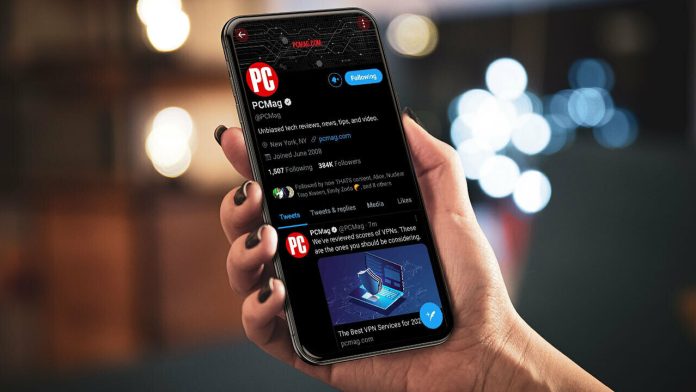Many of us have jobs that require staring at a screen for upward of eight hours a day. (The other four hours, meanwhile, are spent ogling a smartphone, tablet, or TV.)
All that light and constant focusing/refocusing can put a real strain on your eyes. But since most folks can’t just abandon all backlit technology, we turn to quick fixes like blue light screen filters or glasses. Another easy option: Swap bright white backgrounds for the grays and blacks of dark mode, and give your eyes a break (and save some battery life). Here’s how to do that system-wide and on your favorite apps (sorry, Amazon doesn’t currently have an official dark mode).
How to Turn on System-Wide Dark Mode
Dark mode on iPadOS (Credit: PCMag/Apple)
While not all apps offer an official dark mode—much to Elon Musk’s chagrin, probably—many platforms have jumped on the bandwagon to help you dim the lights across entire mobile OSes.
iOS/iPadOS – Settings:
iOS/iPadOS – Control Center:
iOS/iPadOS – Schedule:
Android:
System-wide dark mode is also available on macOS, Windows 10, and Windows 11.
Turn on Dark Mode Within Your Favorite Apps
Whether you want to turn to the dark side, or just can’t find the right app settings, check out our guide on how to enable dark mode in some of your favorite apps.
Discord
(Credit: PCMag / Discord)
iOS/Android:
-
Tap your profile icon on the bottom right
-
Under App Settings, tap Appearance
-
Tap the white or black circle to select Dark or Light mode. (Note: Android users can tap Dark 10 times to activate AMOLED optimized mode for an even darker mode.)
Duolingo
iOS:
Android:
(Credit: PCMag / Facebook)
iOS:
Android:
Facebook Messenger
(Credit: PCMag/Messenger)
Note: Dark mode is not currently available on Messenger Lite for Android.
iOS and Android
Gmail
iOS:
Android:
Google Calendar
(Credit: PCMag/Google)
iOS:
Android:
Google Drive/Docs/Sheets/Slides
iOS:
Android:
-
Open Google Drive, Docs, Sheets, or Slides
-
Tap Menu in top left
-
Tap Settings
-
Tap Choose theme
-
Choose dark, light, system default
Google Maps
(Credit: PCMag / Google)
iOS:
-
Tap your avatar on the top right
-
Tap Settings > Dark mode
-
Tap On, Off, or Same as device setting
Android:
(Credit: PCMag/Google)
iOS:
Android:
-
Navigate to your profile
-
Tap the hamburger menu in top right
-
Tap Settings and privacy > Accessibility > Dark mode
-
Toggle dark mode on or off by tapping circle next to On or Off
Kindle
(Credit: PCMag/Apple)
iOS and Android:
-
Open the Kindle app and select a book
-
Tap the top of the screen and select the Aa button
-
Tap Layout
-
Under Page Color, tap the black circle
-
Tap Themes > Save
-
Enter name of theme (“Dark Mode,” for example)
Outlook
(Credit: PCMag/Apple)
iOS and Android:
-
Tap your avatar on the top left
-
Select the settings cog on the bottom left
-
Tap Appearance
-
On the Theme tab, select Dark (or System to match your system-wide preference)
-
Under App Icon, you can also dim the lights on the home-screen Outlook icon
(Credit: PCMag/Apple)
iOS:
-
Tap your avatar in the top right and tap the crescent moon icon on the bottom right to quickly switch between dark and light mode
-
Or tap Settings > Dark Mode, where you can have Reddit follow system-wide settings.
Android:
Signal
(Credit: PCMag/Apple)
iOS/Android:
-
Tap your avatar on the top left
-
Tap Settings > Appearance > Theme
-
Select Dark (or System to have the app mimic system-wide settings)
Slack
(Credit: Slack/Google)
iOS:
Android:
-
Tap You on the bottom right
-
Tap Preferences > Dark Mode > On
-
On Android 9 or lower, select Battery Saver to automatically enable dark mode.
Snapchat
(Credit: PCMag/Snapchat)
On Android, dark mode is limited to Snapchat+. Navigate to your profile and tap the Snapchat+ banner and tap Dark Mode.
Recommended by Our Editors
iOS:
TikTok
(Credit: PCMag/TikTok)
Dark mode for TikTok is not currently available on Android devices.
iOS:
-
Navigate to your profile
-
Tap Menu at the top
-
Tap Settings and privacy > Display
-
Select Dark, Light, or Display to automatically match your device settings
To turn device-matching for dark mode on or off:
Twitch
iOS:
Android:
(Credit: PCMag/Twitter)
iOS and Android:
-
Tap your profile photo on the top left
-
Tap the sun icon in bottom-left corner
-
Tap Dark mode in the pop-up menu (or device settings)
-
On the bottom, there are two options: Dim (dark mode) or Lights Out (true black dark mode)
Uber
(Credit: PCMag/Uber)
iOS and Android:
YouTube
(Credit: PCMag/YouTube)
iOS:
-
Tap your profile photo on the top right
-
Tap Settings > General > Appearance
-
Select Dark theme (or Use device theme)
Android:
-
Tap your profile photo on the top right
-
Tap Settings > General > Dark theme
-
Toggle Dark theme on or off
Like What You’re Reading?
Sign up for Tips & Tricks newsletter for expert advice to get the most out of your technology.
This newsletter may contain advertising, deals, or affiliate links. Subscribing to a newsletter indicates your consent to our Terms of Use and Privacy Policy. You may unsubscribe from the newsletters at any time.
Hits: 0