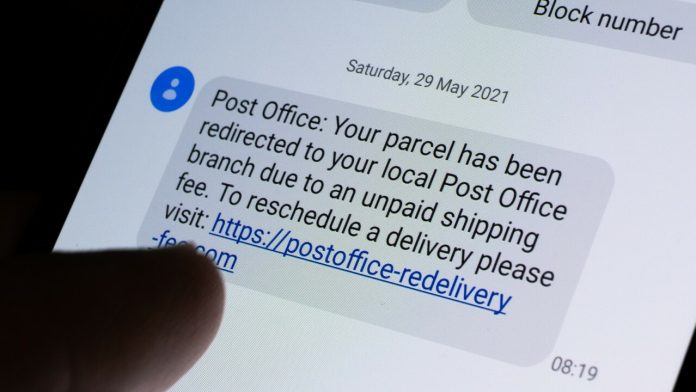You hear the sound of an incoming text message and excitedly check your phone. But it’s just a junk message sent to you by a spammer trying to con you into tapping a link, opening an attachment, calling a number, or installing malware.
Robotexts and spam messages are an unpleasant fact, just like robocalls and junk email. They may not be as invasive as a spam call, since you can largely ignore them, but that doesn’t make them harmless. Some phone plans may charge you for incoming text messages and smishing (SMS phishing) attacks can be even more dangerous if you’re not careful.
However, you don’t have to put up with them. Just as you can fight against robocalls and unwanted email, you can block and stop robotexts with the right tricks and tools.
(Editor’s Note: If you’re receiving unwanted spam calls, there are steps you can take to block them, too.)
Do Not Respond
(Credit: Lance Whitney / Google)
First, if you receive a spam text, do not interact with the message. If you click a link or attachment in a spam message, it could trigger malware that infects your phone. You also don’t want to respond. Many legitimate robotexts include an option to text STOP to tell the company to remove you from their distribution list, but that doesn’t work with scammers.
In fact, by responding to a spam message, you’re only confirming to the scammer that your number is valid. From there, your phone number may be disseminated to other scammers, increasing your odds of getting more junk messages. So unless you know the text came from a legitimate company that honors such requests, you’re better off not responding at all.
How to Block a Phone Number
(Credit: Lance Whitney / Apple)
You can block a number that’s been sending you junk messages. On an iPhone, open the text message you received. Tap the phone number at the top of the screen and then tap the Info button. At the next screen, select Block this Caller and then tap Block Contact to confirm.
(Credit: Lance Whitney / Google)
On an Android phone, open the text and tap the three-dot icon in the upper right. The steps then vary based on your phone and OS version. Either select the Block number option or select Details and then tap Block & report spam.
The drawback with this approach is that spammers typically spoof or switch phone numbers. So even if you block the number, you can still receive messages from the same spammer using a different number.
How to Report a Number to Your Carrier
(Credit: Lance Whitney / Apple)
You can report a robotext to your mobile carrier by forwarding it to a specific number. To do this on an iPhone, press down on the offending message. Tap More and then tap the right arrow to forward it as a new text. To do this on an Android phone, press down on the message. Tap the three-dot icon at the top and select Forward.
(Credit: Lance Whitney / Google)
From here, send the text to the number 7726, which spells out SPAM. The number works for AT&T, Verizon Wireless, and T-Mobile, all of which will use the information to try and block future spam messages.
How to Filter Out Spammers
(Credit: Lance Whitney / Google)
On an Android phone, you can disable all potential spam messages from Google’s Messages app(Opens in a new window). Tap the profile icon in the upper right of the app and select Messages Settings, then tap Spam protection. Turn on the Enable spam protection switch, and your phone will now alert you if an incoming message is suspected of being spam.
On an iPhone, you can open Settings > Messages, and then turn on the switch next to Filter Unknown Senders. This will filter messages from unknown senders into their own folder within the Apple Messages app.
(Credit: Lance Whitney / Apple)
The top US mobile carriers offer their own filtering and blocking tools for subscribers. For the most part, they’re geared more toward spam phone calls, but they can also block numbers that attempt to deliver spam text messages.
Verizon’s Call Filter(Opens in a new window) blocks robocalls and spam messages. T-Mobile offers Scam Shield(Opens in a new window) to detect, block, and mislead spam and scam callers. It also includes a caller ID feature for numbers not already in your contact list. AT&T’s ActiveArmor(Opens in a new window) can now block texts that are deemed to be sent from email addresses, a major source of spam.
(Lance Whitney)
All three carriers also have technology on the back end to identify and block spam messages in much the same way email providers try to stop spam email.
Block Spammers with These Apps
If you need more robust robotext filtering than what is mentioned above, you may want to check out a third-party app. Options like SpamHound, SMS Spam Stopper, RoboKiller, and TextKiller can give you more to block spammers.
SpamHound SMS Spam Filter
(Lance Whitney)
SpamHound is a free service that works differently depending on the type of phone you own. The iOS(Opens in a new window) app supplements Apple’s built-in Messages app to filter out SMS spam based on keywords and other factors.
Meanwhile, the Android(Opens in a new window) app becomes your default SMS app for sending and receiving texts. SpamHound automatically displays past text messages and provides easy access to your contacts, however, you can’t add GIFs, images, videos, or other files to your messages.
To fine-tune SpamHound’s powers of deduction, you’re encouraged to create blacklist and whitelist rules for what you want to block or allow.
Recommended by Our Editors
SMS Spam Stopper
(Lance Whitney)
Designed just for iOS, SMS Spam Stopper(Opens in a new window) is a $3.99 app that uses artificial intelligence to try to detect spam messages. The app attempts to block spam that matches the SMS signatures of the 5,000 spam SMS messages in its own database.
You can also tweak the app to block texts from any number not in your contacts. You’re even able to set up allowed words, blocked words, and blocked phone numbers to further control and filter out likely spam messages.
To get you started, SMS Spam Stopper helpfully provides a series of videos to show you how to configure the app. After that, any spam messages that it detects are banished to the Unknown & Junk section of the iOS messaging app where you can review them.
RoboKiller
(Lance Whitney)
Designed for iOS(Opens in a new window) and Android(Opens in a new window), RoboKiller looks at each message to analyze the phone number, message content, attachments, and other elements to determine if the text is legitimate or not.
To set up SMS spam blocking on an Android phone, go to Settings and select SMS Spam Recognition. Though the feature can’t stop SMS spam from reaching you entirely, it will alert you if a text message is tagged as spam so that you can determine whether to respond or ignore it.
On an iPhone, go to Settings > Messages > Unknown & Spam. In the SMS Filtering section, turn on the switch next to RoboKiller. If a message is deemed to be spam, RoboKiller moves it to the SMS Junk folder in the Messages app where you can review it.
Following a seven-day free trial, RoboKiller Lite is $3.99 a month or $29.99 a year, Standard is $4.99 a month or $39.99 a year, and Premium is $5.99 a month or $49.99 a year. Each version kicks in more features and options than the previous one
TextKiller
(Lance Whitney)
The folks behind RoboKiller also offer an iPhone app called TextKiller(Opens in a new window) specifically to block text messages. By default, the app looks for certain words, terms, and other tip-offs to determine which texts are spam. You can assist it by labeling spam messages, so it learns from your actions.
You can also set up block filters by adding specific phone numbers and blacklisting keywords such as “Buy now.” Any messages identified as spam are stored in a junk tab separate from legitimate texts. The basic version is free but limited. A premium edition costs $3.99 a month or $29.99 a year with a free one-week trial.
Like What You’re Reading?
Sign up for Tips & Tricks newsletter for expert advice to get the most out of your technology.
This newsletter may contain advertising, deals, or affiliate links. Subscribing to a newsletter indicates your consent to our Terms of Use and Privacy Policy. You may unsubscribe from the newsletters at any time.
Hits: 0