The ubiquity of streaming services means endless entertainment at your fingertips—provided there’s a solid internet connection.
Accessible Wi-Fi isn’t always on tap, and dead zones are very real. (Just ask anyone whose commute involves a tunnel.) Thankfully, most streaming services allow subscribers to download content for offline viewing.
Ahead of the next family road trip, long-haul flight, or off-grid weekend, load up your device with movies and TV series and press play. The feature also ensures you won’t run into buffered video during that high-speed chase or will-they-won’t-they kiss.
Netflix
(Credit: PCMag/Netflix)
To download from Netflix, you need a Standard or Premium plan, and your device must be running the latest version of iOS, Android, Fire OS, Windows, or ChromeOS. On mobile, tap any TV show or movie and look for the Download button up top for movies or an entire TV season or the download icon (down-pointing arrow above horizontal line) next to individual TV episodes.
If you’re looking for content that you can download, tap Categories on the Home page and select Available for Download from the drop-down menu.
(Credit: PCMag/Netflix)
To access downloaded content, tap My Netflix > Downloads (iOS) or Downloads (Android). This is also where you can delete watched or expired content.
If you’re downloading a lot of content, Netflix can also automatically queue up the next episode to download and delete as you watch to free up space. On Android, go to Downloads > Smart Downloads and toggle Download Next Episode to on. On iOS, go to My Netflix > hamburger menu > App Settings > Smart Downloads > Download Next Episode.
Netflix supports as many as 100 simultaneous active downloads per device on as many devices as are included in your membership plan. (For instance, Standard subscribers can download on two supported devices, while Premium users are allowed six at a time.)
Canceling your account automatically deletes downloaded TV shows and movies from your device; you will need to download them again if you rejoin in the future.
Amazon Prime Video
(Credit: PCMag/Amazon)
To download Prime Video titles for offline viewing, you’ll need a Fire tablet, or the Prime Video app for iOS, Android, macOS, or Windows 10. On mobile, navigate to the show or movie you want to download. For TV shows, you can download an entire season or individual episodes. For movies, tap the download button up top. To find content when you’re offline, tap your avatar on the top right and select the Downloads tab.
Apple TV+
(Credit: PCMag/Apple)
Apple TV+ supports offline downloads for its TV series and movies, as well as MLS Season Pass. Navigate to the TV show you want to download and tap the three-dot menu next to the episode name and select Download. On movies, look for the downward-facing arrow on the top right. Find your downloads via Library > Downloaded.
Disney+
(Credit: PCMag/Disney)
Disney+ supports offline downloads on up to 10 mobile devices for those with a Disney+ Premium, Disney Bundle Trio Premium, or Legacy Disney Bundle account. To download on mobile, locate and select the content you want to download. Tap the Download button on the Details page. A device icon with a checkmark will display when your download is complete. To find it later, tap the Downloads icon.
(Credit: PCMag/Disney)
You can watch downloaded content for as long as you’re a Disney+ member (and as long as that content is available on Disney+), but you have to connect to the internet at least once every 30 days. So you can’t download every Marvel movie and then cancel your Disney+ account. Another (potentially annoying) caveat: If you log out of Disney+, it’ll delete everything you downloaded.
Hulu
(Credit: PCMag/Hulu)
You need the Hulu (No Ads) plan to download content for offline viewing. On movies, look for the download icon. For TV series, tap the download icon next to specific episodes. To watch later, navigate to the Downloads tab, where you can start watching. To delete, tap the checkmark icon and select Delete Download at the bottom.
To preserve your data, it’s probably best to download over Wi-Fi, but if you’re in a bind, Hulu supports downloads over cellular, too.
-
iOS: Global navigation bar > Downloads > Settings > toggle Cellular Downloading on or off
-
Android: Global navigation bar > Account > Settings > Downloads > toggle Cellular Downloading on or off
Hulu gives you a 30-day window to watch whatever you download (or earlier if it gets pulled from the Hulu library entirely), and once you hit play, you have 48 hours to finish before that download expires. (You can re-download, if needed.) Downloaded videos will be accessible on the device to which they’re downloaded, regardless of which profile did the downloading.
Max
(Credit: PCMag/Max)
Subscribers to Max’s Ad-Free or Ultimate Ad-Free plans can download up to 30 or 100 titles, respectively, via iOS, Android, or Fire OS for offline viewing. When you find something you want to download, tap the Download button up top for movies or the download button next to specific TV episodes. Find your downloads by tapping the download icon along bottom menu. To free up space, tap a movie or episode and select Delete Download. Once you press play, you have 48 hours to watch it before it expires, and unwatched downloads expire after 30 days.
Because downloads use a large amount of data, downloading is limited to Wi-Fi connections by default. To allow downloads over a cellular network, navigate to your Profile > App Settings > Download Settings > Download Over Cellular.
Paramount+
(Credit: Paramount/PCMag)
If you have the Paramount+ with Showtime plan and a handset running iOS 13 or higher or Android 5 and above, you can download content to watch offline and on the go. (The option is not available for Paramount+ Essential plan.) Paramount says “the majority of shows and select movies are available for download,” and you can have up to 25 videos in your download library.
Find something you want to download and look for the download icon (down-facing arrow above horizontal line) next to a show or movie description. A progress icon will appear; when it’s downloaded, find it via the more menu > Downloads.
Downloaded videos will remain in your library for 30 days, though you can re-download them if they disappear. Once you press play, you have 48 hours to watch before a video is deleted.
Recommended by Our Editors
Peacock
To access Peacock’s download feature, you’ll need to pony up $11.99 per month for a Premium Plus subscription, which comes with ad-free content and the ability to download and watch select titles offline. Once you locate something to download, select the Download icon in bottom-right corner (if you don’t see it, it’s not available to download). Once complete, the Downloading icon will turn into a checkmark. To watch, open the app while offline and it will direct you to the downloads section.
Download rules are similar to other streaming services: videos remain for 30 days, expire 48 hours after pressing play, and the download library can support up to 25 movies or episodes.
Note, however, that some eligible TV shows and movies may only be downloaded up to 10 times per account; attempts at an 11th download will be blocked. Logging out of your Peacock account or uninstalling the Peacock app on a device will also remove all downloaded Peacock content from that device.
Starz
You can download titles and watch them offline using the Starz mobile app for iOS and Android. Content cannot be saved to an SD card.
In the Starz app, tap on the film or episode you wish to download. On the description page of a Movie, tap Download. On the description page of a TV series, navigate to Episodes > Download. If the download button is not available, the movie or episode is not currently available for download
On the Starz app home screen, select the Menu (three stacked lines) in the bottom-right corner and tap Downloads to access all files and a progress bar for content still downloading.
Turn the device to Airplane Mode or disconnect the internet source (including Wi-Fi), and follow the same steps as above for accessing saved content.
YouTube TV
YouTube TV is a PCMag Editors’ Choice pick for live TV streaming services, but it also supports offline viewing of DVR recordings for those with a YouTube TV with 4K Plus plan. Not every network supports this, so to see your options, head to Settings > Downloads. Then, in the Library tab, find the recording you want to download to your device, and tap the download button. (If it’s grayed out, you can’t download.) You can only download something to one device, and you can’t play the video anywhere else until you delete your download.
When you’re ready to watch offline, tap Downloads in the YouTube TV app. You have to connect to the internet at least once in a 30-day window to avoid losing your downloads and all downloads expire nine months after they’re recorded.
YouTube Premium
YouTube Premium lets you ditch ads on the video-streaming site for $13.99 per month. It also supports offline downloads, so you can load up your phone or tablet with your favorite YouTubers’ latest videos before a long road trip or flight. Just log into your Premium account in the YouTube app, find a video you want to download, and click Download. When the download finishes, the download icon will turn black underneath the video. Find downloaded clips under Library > Download.
Like What You’re Reading?
Sign up for Tips & Tricks newsletter for expert advice to get the most out of your technology.
This newsletter may contain advertising, deals, or affiliate links. Subscribing to a newsletter indicates your consent to our Terms of Use and Privacy Policy. You may unsubscribe from the newsletters at any time.
Hits: 1

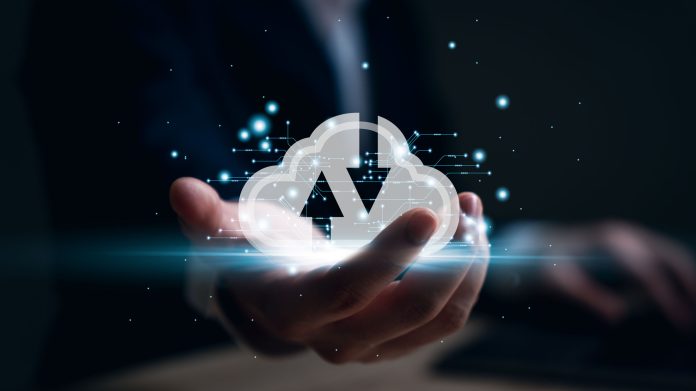































![[VIDEO] Bordeaux Wine Festival: Drones Illuminate the Sky with Spectacular Aerial Ballet](https://magazinaisle.com/wp-content/uploads/2023/06/watch-hundreds-of-drones-create-stunning-formation-to-mark-wine-festival-in-france_649aac31e6887-100x70.jpeg)
